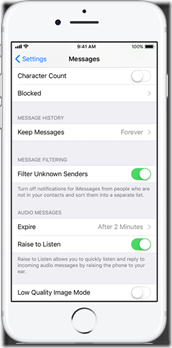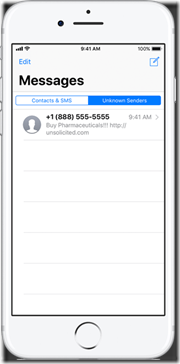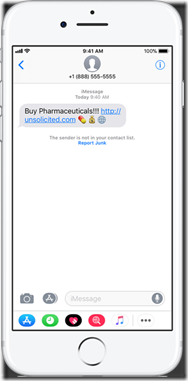Block a phone number or contact iPhone
There are a few ways that you can block a phone number or contact.
Phone
If you’re in the Phone app under Recents, tap next to the phone number or contact that you want to block. Scroll to the bottom of your screen, then tap Block this Caller.
FaceTime
If you’re in the FaceTime app, tap next to the phone number or contact that you want to block. Scroll to the bottom of your screen, then tap Block this Caller.
Messages
If you’re in Messages, open the conversation, tap , then tap the name or phone number. Scroll to the bottom of the Info screen, then tap Block this Caller.
When you block a phone number or contact, they can still leave a voicemail, but you won’t get a notification. Messages that are sent or received won’t be delivered. Also, the contact won’t get a notification that the call or message was blocked.
Manage your blocked phone numbers and contacts
To see the phone numbers and contacts that you’ve blocked from Phone, FaceTime, or Messages:
Phone
Go to Settings > Phone > Call Blocking & Identification.
FaceTime
Go to Settings > FaceTime > Blocked.
Messages
Go to Settings > Messages > Blocked.
From these screens, you can add or unblock contacts or unblock phone numbers.
To add a contact from Phone, go to Settings > Phone > Call Blocking & Identification > Block Contact. Then tap the contact that you want to block. To add a contact from Messages or FaceTime, go to Settings > Messages or Settings > FaceTime, scroll down and tap Blocked, tap Add New, then select the contact that you want to block. To unblock a contact or phone number, swipe left over the number, then tap Unblock.
Filter iMessages from unknown senders
You can filter iMessages from people who aren’t saved in your Contacts.
To filter iMessages, go to Settings > Messages and turn on Filter Unknown Senders.
In Messages, you’ll see a new tab for Unknown Senders but you won’t get notifications for these iMessages.
Report spam or junk in the Messages app
You can report iMessages that look like spam or junk from the Messages app. If you get an iMessage from someone who’s not saved in your Contacts, you’ll see a Report Junk link under the message. Tap the link to forward the sender’s information and the message to Apple.
To report SMS and MMS messages, contact your carrier.