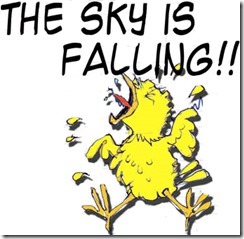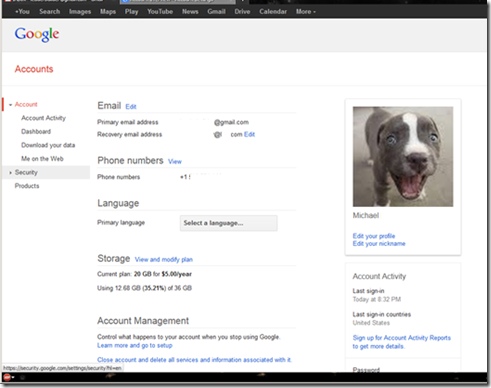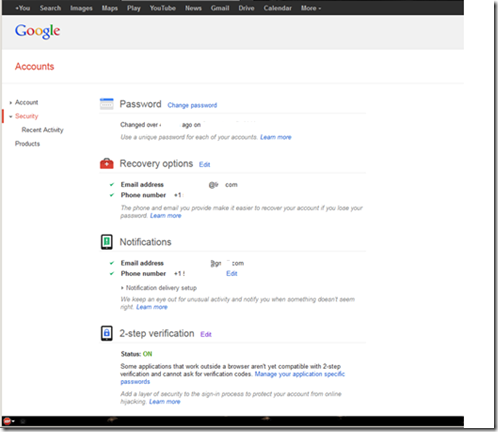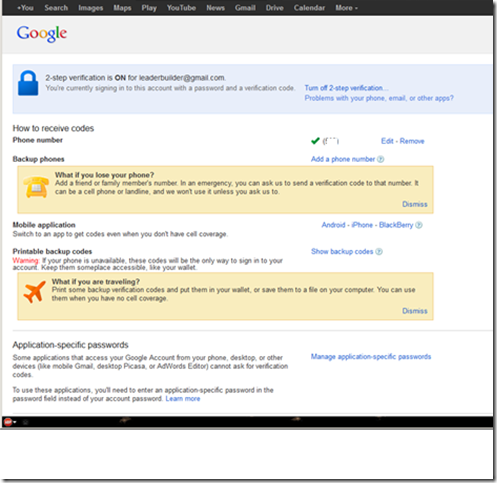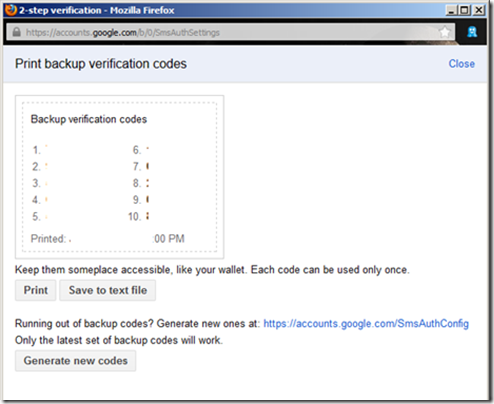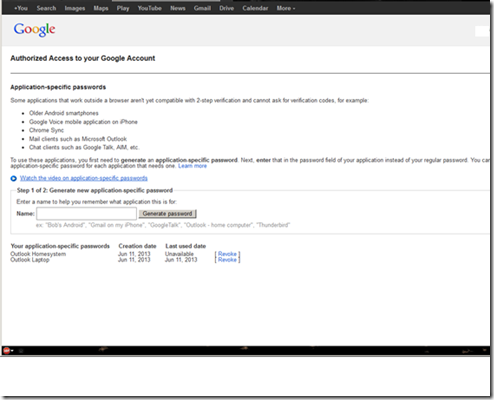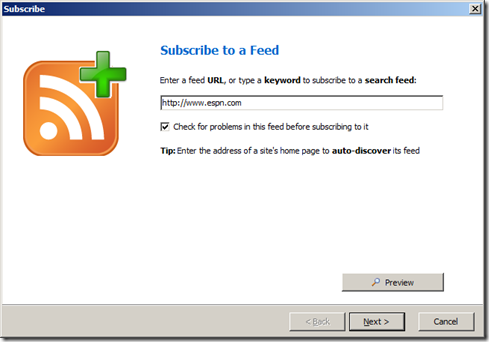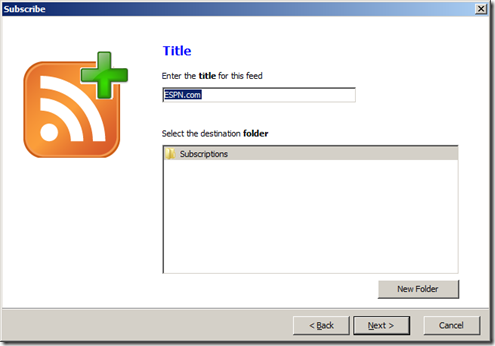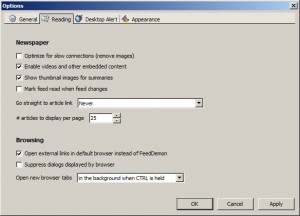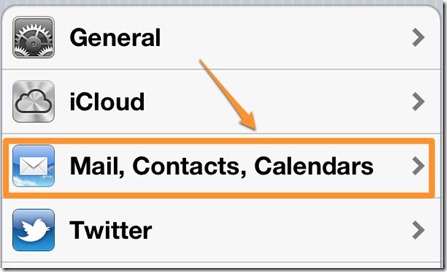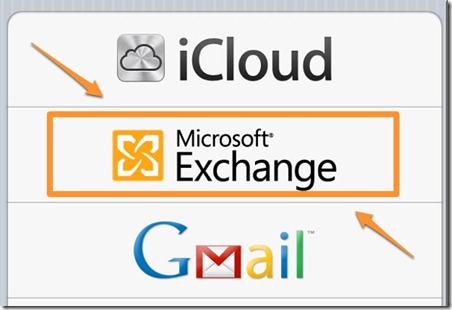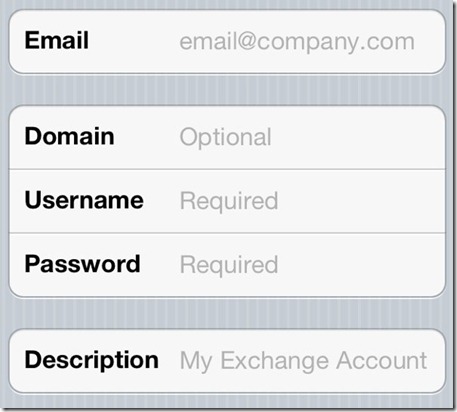With the demise of Google Reader fast approaching I went on a search for a good ‘Feed Reader’. And it turns out there are plenty. In this article I’m going to concentrate on Windows and Android platforms and support for what is called ‘OPML’ supported readers/structure. You can read more if you wish here about that. The beauty of using OPML is that you can export and import you feeds/subscriptions to multiple platforms and devices.
I’ll have to fire up the Mountain Lion box and see what works best there; but that is for another article or addition to this one at a later date. Suffice it to say that whatever I end up with on my Macs must also support OPML.
In my searches and trials I found that most of the supposed ‘top rated’ readers actually relied on Google Reader feeds! What? If that is going to be shuttered it would seem moronic to recommend a feed reader based on an extension/application that is going to be shuttered. To be fair most of those using Google Reader’s API said they were going to ‘adjust’ and get around this but I thinks it’s just stupid to invest effort and time or worse even money into ‘vaporware’. Others were Browser ‘Plug-ins’ that wouldn’t allow for importing and exporting of feeds across platforms. AND I chose mine based on the fact that I’m not required to enter ANY account or password infomation such as Facebook login, E-mail Login, Twitter Login etc. I just want access to the information that I could readily get if I was searching the web.
I do NOT use ANY service that uses another service to access their service – this is just one more vector to be hacked and have my information stolen, used, sold or worse. (so sorry Spotify and all you other folks keeping tabs on me..)
I found a simple to use, and pretty powerful RSS reader to get most of my stuff in one spot. It’s a great tool. I use to get all my current news articles in one spot and at a quick glance can read article headlines and summaries and then decide on what I’ll dig into. It’s called FeedDemon. I use the freeware version – here is the window free application. With it I can read the articles right in the application’s browser or open them up in a full Web Browser.
Install is simple; download and run then walk through the process. I didn’t subscribe to ‘News Gator’ option and skipped that step. I already have way too much info to process and I am capable of searching and finding content on my own though you may find it quite useful.
Subscribing to a new feed is very easy by hitting the Subscribe button which pulls up a window to enter in the feed URL. You can also enter in keywords and do a search for a topic.
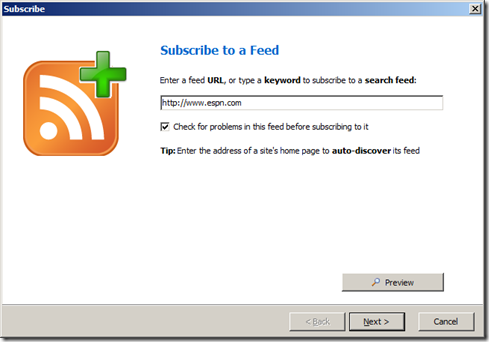
You can also preview the feed to make sure it is what you’re looking for.
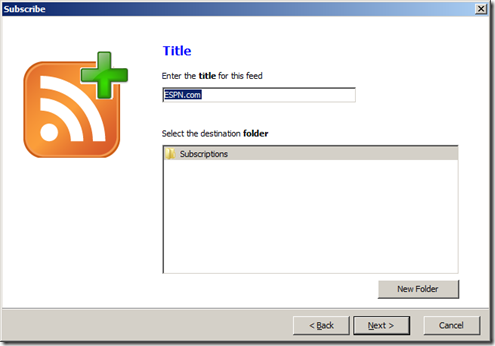
Sometimes there are options as to additional separate ‘feeds’ within that website. You can select them for a more refined feed. Then just click finish and you’ll have a newly subscribed feed.
On thing I am asked is about the unread/read posts. How come my articles are ‘disappearing/being deleted’. Well that’s just an option in the ‘view’ settings. Go Here and read about that.
Another thing I do is to change the ‘default external Browser’ option for security reasons – I use Firefox with high security plug-ins, but you’re just as safe if use Chrome too instead of the default of IE.
Go to Tools>Options>Feedemon Options and select the second tab and click on the ‘Open external links in default browser instead of FeedDemon’
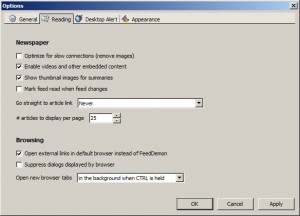
Once I had all my feeds subscribed and set up on my main workstation I exported them all to an OPML file. That can be used to import my feeds onto another system or device with ease.
I then used that to import all my feeds into my laptop and Android phone RSS Reader – On my phone I use RssDemon News & Podcast Reader.
Tip: How to get an RSS feed from a Facebook page
I also found a good trick to generate an RSS feed from any Facebook page. Facebook, being the closed arena that it is. may soon figure out how to disable this, but for now it works.
First you need to identify the numeric ID of your page or the ‘front page of the profile you want to follow.
To find the public/front page just go to Google(or Bing or whatever) and search for what you’re looking for. Here I searched “Rush band Facebook” (no quotes by the way)
Then you can use this service: http://findmyfacebookid.com/ to find the actual ID number. [There are other services too. You can search for those if you wish; this was just dead simple]
Once you’ve copied the number, just add it at the end of this string
http://www.facebook.com/feeds/page.php?format=atom10&id=YOURID/PROFILEID
Eg: this URL generates the RSS feed of one of my all time favorite bands.
http://www.facebook.com/feeds/page.php?format=atom10&id=53385812061
Now it’s possible to subscribe the feed of interesting pages, without a Facebook login. 
Hope this helps. Peace.