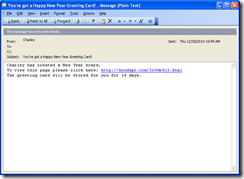MacDefender, is the rogue antimalware trojan currently spreading on Mac systems. This malware is known by a variety of names, including "Mac Defender", "MacProtector", "Mac Security", "Apple Security", and "Apple Security Center". It is a great example of how ‘social engineering’ can be used to trick people into harming themselves. Below are clear and easy procedures for removing it, read the quick summary or follow the links at the end for walk-throughs with loads of screen shots
I have written recently about this here, but it appears more people are being ‘snagged’.
Apple support is being of absolutely NO help either! In fact they are telling their people,"Do not attempt to remove malware.." Read about that BS here if you wish. So I thought I’d again provide some tips.
Here is the simple summary of what to do:
- In Safari under "Preferences", at the bottom of the "General" tab (the first tab), uncheck "Open safe files". This will prevent Safari from starting threats like MacDefender automatically after downloading them.
- Open up "Activity Monitor" (this is in your Utilities folder within Applications)
- Find "MacDefender" (or whatever the malware is being called, MacProtector, Mac Security, etc)
- Highlight it then click "Quit Process" which looks like a big red stop sign at the top right of the Activity Monitor screen.
- Next, open System Preferences, and go to "Accounts". When it appears click on the "Login Items" button, select the program, and then click the "minus" button to remove it from Login Items.
- Next, navigate to your Applications folder, find the program, drag it to the trashcan, and then empty the trashcan. Yes. It’s really that simple to remove.
Here are the two best links I could find for simple walk-throughs. I would rather not repeat the tutorials they have already taken the time to do.
Their work is much appreciated.
Now the super links with detailed screen shots and some additional tips:
The HowToGeek.com site has a great walk through here.
VRT-blog has some good information on this also, read that here.
Folks, if you use a Mac and you connect it to any systems – especially the internet, please realize that you are vulnerable to attacks and hacks. NO system is immune to attack! Although Mac’s and Linux systems have benefited by a more secure file system/OS structure (for the most part) than previous Windows systems AND the fact that their numbers were small – about 8% of all network connected desktop machines and presented a ‘low volume’ target they are now increasingly being attacked. This is especially true since many Apple uses have been lied to and told they are invulnerable to attacks.
BE SAFE FOLKS!