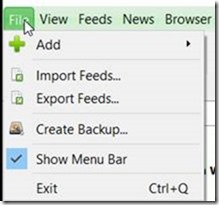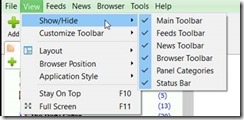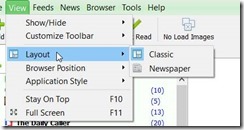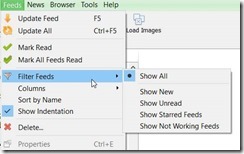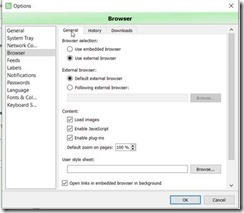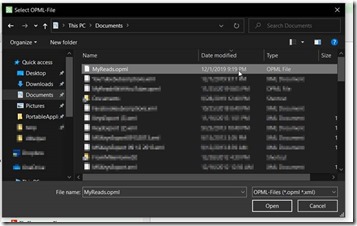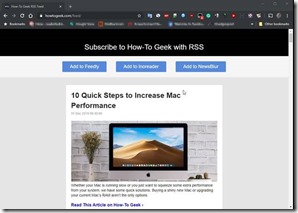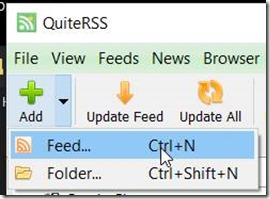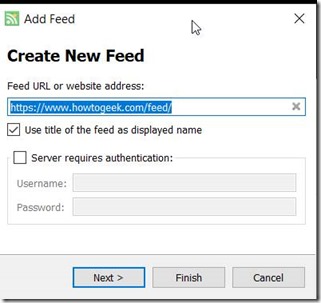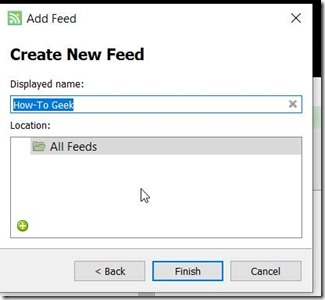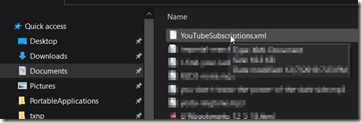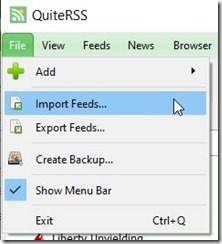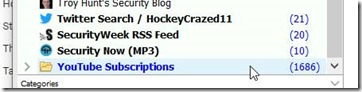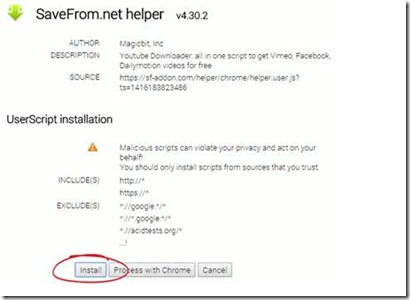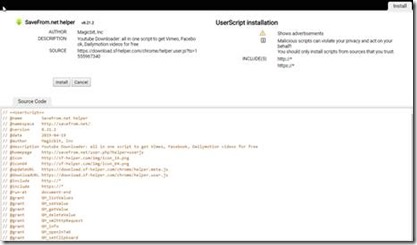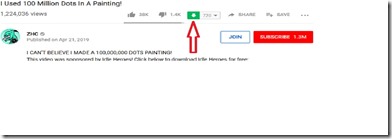I was talking with someone about how I try and keep some of all the information that is out here in a useable, readable fashion that I can access quickly. I mentioned that I use a Newsreader and sift through the ‘noise’ there easier than hitting dozens and dozens of sites and getting squirreled on tangents.
Here’s a quick run through of what I use and how.
My go to newsreader is QuiteRSS
Get QuiteRSS reader here. I use the Portable version.
Install/unpack and launch.
Some application options I use to make navigation easier:
I use the ‘external browser – so the reader uses my Windows Default browser:
You can import exported feeds (both OPML and XML formats).
I have my news and other feeds already exported from previous Newsreader. I regularly export my OPML file after adding new feeds, and backup/copy it to the cloud so that I may have it to use on my phone or other device I happened to load the portable reader on.
Easily add feeds for sites; example of adding HowToGeek site:
Go up to feed icon and click and or copy that link. Looks like this:
https://www.howtogeek.com/feed/
Copy that feed address:
Then add to QuiteRSS. Open QuiteRSS and use the dropdown and add new Feed:
It should automatically find the copied item on your clip board
Next and finish
Now some real fun
You can export all your YouTube Subscriptions and import them into your Feed Reader – QuiteRSS.
Go to the YouTube subscription manager page:
https://www.youtube.com/subscription_manager
At the very bottom you’ll see the button to ‘Export subscription’
Click on it and save your subscriptions, I just called them YouTubeScriptions.
This will export an XML file of all your subscriptions which can then be imported into the Feed Reader
Then open QuiteRSS and go to File>Import Feeds
Select the file and import your feeds
Now your Reader will have all your YouTube feeds/subscriptions too!