After consolidating, merging and updating a bunch of separate iTunes libraries and directories I was annoyed at how messed up my iTunes library and directories had become. I tried moving and ‘consolidating’ my library as described here for PC here for Mac go here. This method should retain all your playlists and remove many duplicates. There is also an Apple script to help if you are on Mac.
If you are on a Mac you can probably get by with using the move/consolidate technique and some GREAT script/apps located here. Doug’s main site is here and worth checking out. I can’t say enough about the value of these tools – well worth the low price!
But sadly for me and many others nearly all my music is on (and managed) via Windows machines and *nix storage. So that still left me with loads of duplicates and entries with no actual files (file not found in iTunes). I also had come across loads of other music folders and libraries on old machines – many which had music that I didn’t in my current library but of course loads of duplicates.
So I was off to create a ‘clean’ iTunes library – No duplicates and all files correctly tagged. There are some applications that may do what I need for PC (as I’ll mention at the end) but I wanted to try and do it via freeware tools. [Take note that the following will eliminate your playlist and counts! So if you really need to have your playlist or play counts preserved don’t go further and try one of the paid options!]
Now, on to my adventure….
I deleted the original library. The location of your library files can be found here.
I then installed the latest greatest version of iTunes. After install, I set my directory options [in advanced preferences] to a new clean location on my HDD. I also set the option to ‘import new music to iTunes directory’.
I copied all my various music directories (from all machines and drives – both networked and external] to a temporary location; I ended up with about 7 different folders with loads of iTunes music directories.
I would then used that location to ‘import’ back into iTunes by selecting the ‘File’>Add Folder to Library’ option.
After all the importing was done I could see LOADS of doubles and garbage. So I set off to first remove the actual EXACT file duplicates.
Remember that many songs have the same Title, Artist and description tags (musically speaking) but may actually be different versions – live, acoustic, re-mastered etc., or from different albums such as compilations or soundtracks. So in iTunes you may see many doubles (if you go to File>Show Duplicates) that are really not actual duplicates!
My goal was to first delete the actual files that were exact file duplicates.
To do this I used the freeware tool Duplicate Cleaner download here. This looks for files based on their MD5 hash signature – so the file it finds are EXACTLY the same.
Download and install it and then run it. Select the location of your iTunes music folder and Choose scan.
When the scan is complete you should all your duplicate files.
Then you can highlight the ones you want to mark for deletion. Click on first item then the space bar and use the arrow key to move up or down to highlight next selections and press the space bar to ‘check’ the next and keep going till you have all your doubles or others you want removed highlighted.
Choose your delete or ‘move’ options. You may want to just move the items if you are really concerned about deleting files you might really want or need to keep.
Then I used the tool called iTunes Library Updater from here.
Download and install it.
Then open iTunes and minimize it.
Then open the iTunes Library Updater and run it.
Locate your iTunes music directory, as I mentioned, I put mine to a different location for easy sharing/backup/cleanup.
Select the folder
Here I chose the above options. Then ‘Start’
Then wait till done
Click close, close the application and then close iTunes.
Then reopen and check iTunes.
I actually did the above a few times and it made a HUGE difference in my library!
Real duplicates seem to be gone and my music tags appear to be much more in order too!
As I’ve mentioned, there are many other articles and some tools that are supposed to do all of this.
There are two highly rated applications – TuneUp is one and the other is Rinse, which may even do this even better, but they are not free (both run $39.00 I think). And I haven’t used either of them yet.
Here is Tune Up and over Here is Rinse.
Here is one such article with another tool.
But, I still haven’t found anything that has done as well a job as my above method for FREE.
I hope this helps some. Next time I might spring for the paid apps but I did learn something and maybe you will too! Good luck!
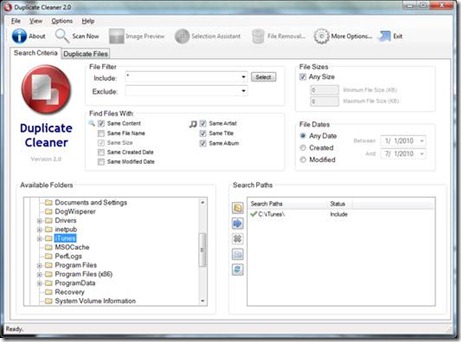
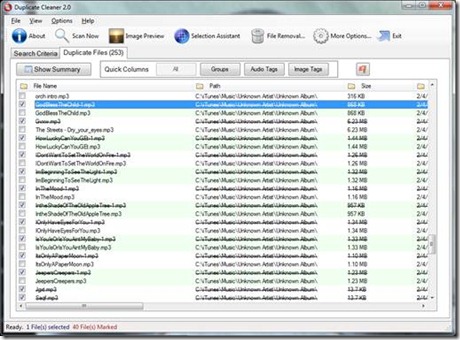
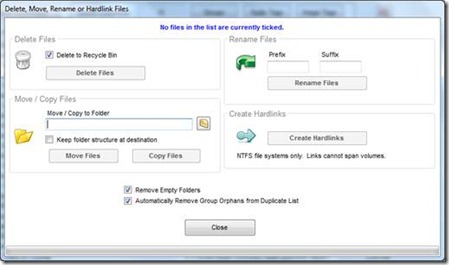
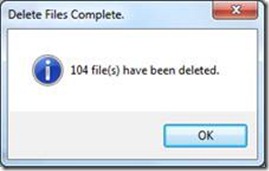
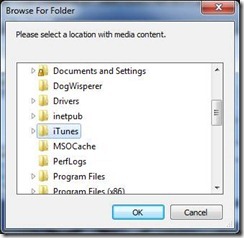
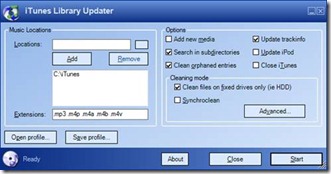
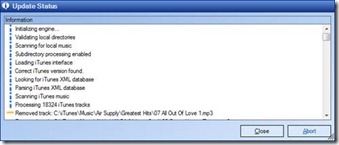
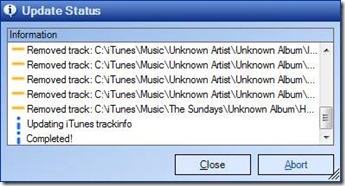
Nice blog. The software is really nice to use. I have a large collection of music and other data files and some of them are duplicates so how much time it will take to get clear?
Hard to tell how long it would take. Minutes to hours depending on the size of your collection. Mine is 80GB right now.