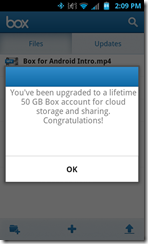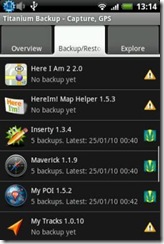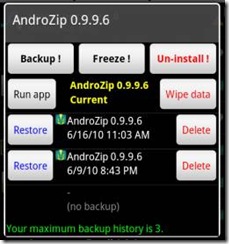A friend recently got a new phone – Samsung Galaxy S2 from AT&T, and she noticed that she is using loads of plan data somehow. Now I know that the aspect of having a new much more capable device might at first cause a spike in usage – downloading applications, watching videos, checking web services more etc. But she has notice that in a couple of weeks she was at 65% of her total plan allotment! Something is up.
I started to ask in forums and look around on the net and found that more than just a few others are noticing this too! What appears to be happening is that there are some apps that will keep using 3G connections to ‘check in’ using up data allotments. EVEN when WiFi is available.
In my previous post, here, I provided some information on how to use Titanium Backup to back up your system and remove or ‘freeze’ bloatware’ and other system applications.
One app I noticed that appeared as a common offender mentioned in many, many posts was the AP Mobile app. (I have already removed this app via Titanium so didn’t notice it I guess).
I would recommend that if you have this poorly written app you remove or at least ‘freeze’ it. Then check your data usage over the next few days.
Here is a very recent sample post from XDA forums:
“I didn’t think much about data usage until last week when I checked my AT&T account and noticed that I was already 50% through my allocated 2GB data limit. I’ve been mostly on WIFI since the device was activated and the few times that I was on 3G/HSPA was during my 30 minute lunch breaks. It didn’t make much sense considering I’ve had no time to mess around with the phone (aside from tweaking the widgets and checking my e-mails).
Anyways, fast forward a few days and after installing data manager, I discovered that AP Mobile (Stock TW widget) had used over 500MB+ of data. :-/ Apparently, I’m not alone. A quick glance at other forums and websites confirmed that AP Mobile was notorious for using heavy amount of data. It may not be an issue with users with unlimited data but to us fellow mortals, every megabyte counts. :-P?”
Another link with even more horror stories can be found here.
So clearly this is just one application I think everybody with a limited data usage plan should at least ‘freeze’ or better yet disable. I don’t like things ‘checking’ in that I haven’t allowed/authorized anyways so this is no big deal for me. There are others I’m sure but you’ll have to experiment with those.
One more thing to check is that your ‘web widgets’ – CNN and other types of web/news feeds (RSS) are not updating at too often an interval. Or that they are not updating at all unless you tell them too – manually.
I have an unlimited data portion of my plan (Sprint), so I’m not too terribly worried about ‘overages’ but I still want to know what’s going on.
So here are some more tips for lowering data usage all can use:
1. Manage all linked accounts, such as Gmail, (Google) Facebook, Twitter, and auto-sync apps (many come with the phone such as Stocks, Weather, News), though some may be downloaded. Most phones have this folder in settings. When un-checking the “Sync automatically” box, You can modify when and how often your linked accounts and apps sync to update their information. Some, you may still want to sync often and automatically (I have most that way, but again I’m not worried about data charges; yet!) But you may find it useful to change the frequency settings or change to sync when you open or actively use the app. Also uncheck boxes that state any apps can sync, receive, and send background data at any time. This applies to all other apps, like games or any you download from your app store.
2. You might want to make sure your GPS is turned OFF, when not being used some carriers charge for this through data usage (not sure if AT&T still does – probably though). Many many people I know forget about this and/or don’t even realize when it’s on, and didn’t realize how much data it incurred as well as why their phone died so often. A good indicator of it being on is that it’s a MAJOR battery drainer. When using location serviced apps like maps that work better with GPS satellites, make sure you have it set to ASK every time it wants you to turn on GPS satellite access. And be SURE to turn it off when you are done using it. (not sure of others, but I have to manually turn mine off.
3. Utilize Wi-Fi when it is available. This is the best way to avoid data, granted you stay connected to Wi-Fi. Many people have trouble keeping an active Wi-Fi connection even if they are close to their router. [With the newer WiFi routers and expecially a good new phone this isn’t much of an issue anymore.]
** Most people also have the option to turn off the mobile network when your phone is idle or asleep, (not actively being used) so that nothing can sync. This means NO data can be sent, synced, or received (apps, email, internet, & mms txt messages) until you wake up the phone. (which usually, unless manually set otherwise, toggles mobile network back on)
You can still receive calls & sms text messages without the mobile network enabled. It will promptly resume when you do use the phone again unless you have it set where you must manually enable it. This helps people limit unknown data usages at odd hours as well as save battery life.
Well that’s all for now folks. Stay connected, be frugal and have fun. Peace Out.
![]() ]
]