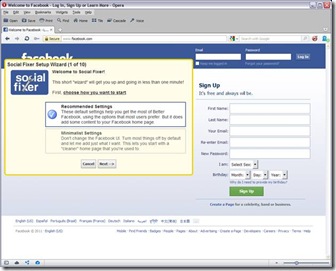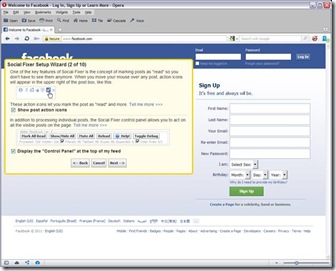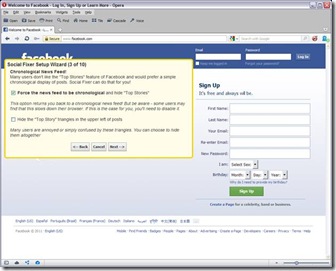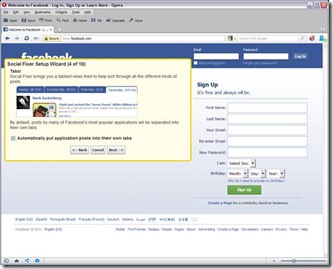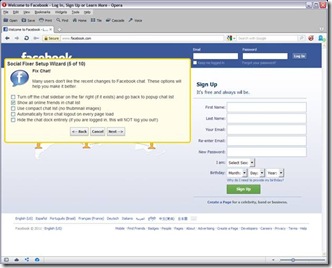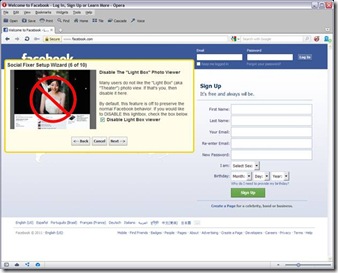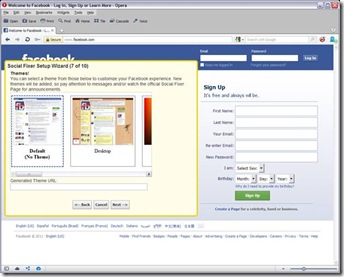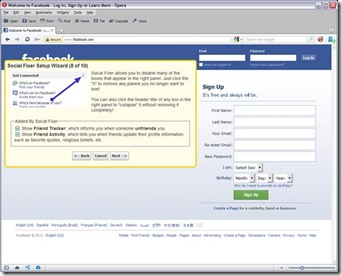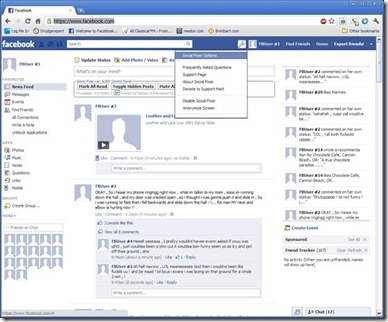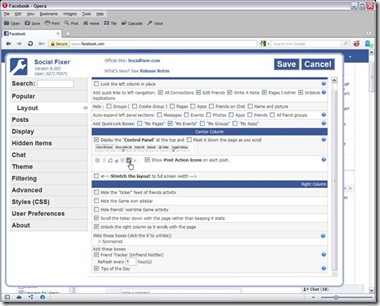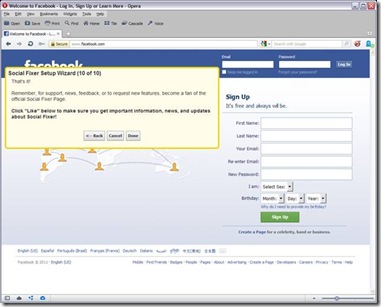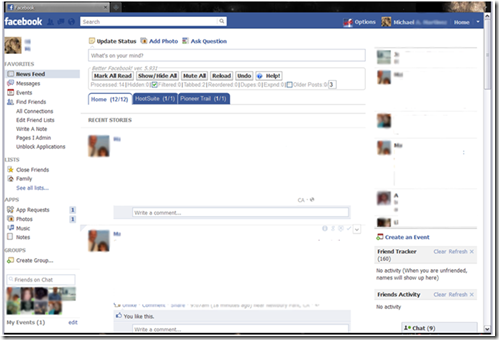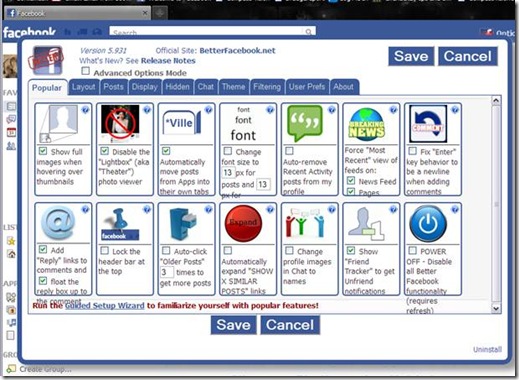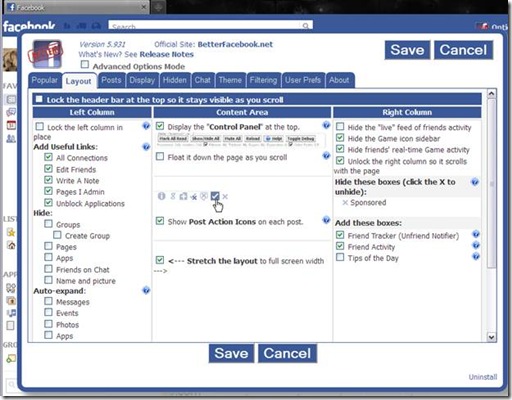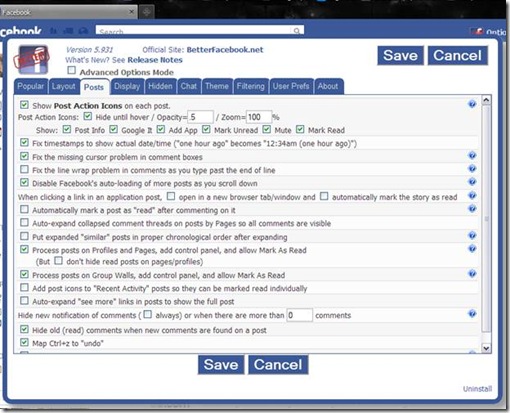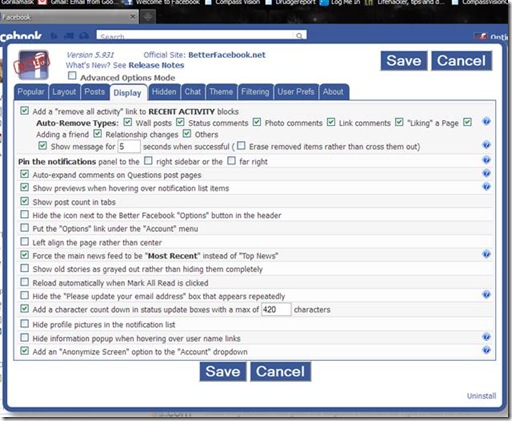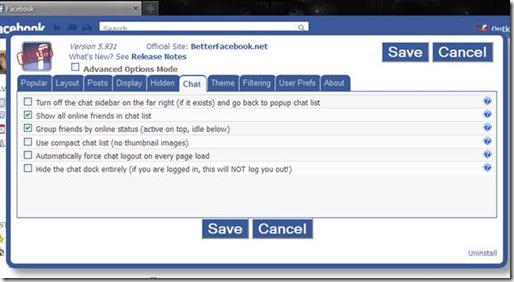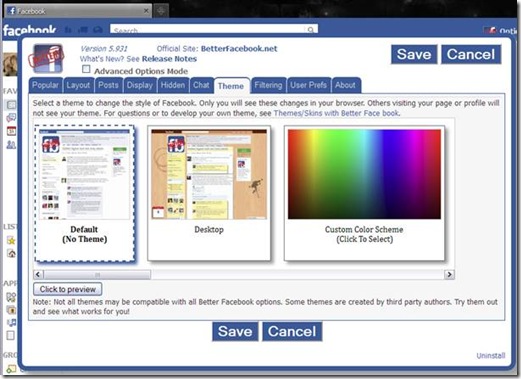Just thought I’d put up some feature and tip how-to’s for those that care – mostly me so I can get to them if I need them 🙂
Also if you happen to screw up your phone – ‘brick it’ here is how to restore it; bring it back from the brink. Just go here and CAREFULLY follow the directions.
Here are some very good videos for the S2
Feature tips [Voice mode being neatest] for Galaxy S2
Some Must know tips
More Samsung Galaxy S2 Tips, Features & Shortcuts
Some iPhone tips there too.
Generic and 4S specific. http://bit.ly/dqpDBF
Good tips for iPhone here:
You can of course search for WAY more stuff if you are just persistent.
Some more S2 tips here:
| BRIGHTNESS CONTROL | With auto-brightness disabled, tap & hold on notification bar, then after a moment it becomes a horizontal brightness scroll bar. |
| APP DRAWER | Organize the apps with folders. Tap Menu, then Edit. |
| APP DRAWER | Uninstall programs from the App Drawer. Tap menu, then Edit. Programs with ‘-‘ sign can be uninstalled from there, just tap. |
| BROWSER AGENT | Type ‘about:useragent’ in address bar and tap Go. |
| BROWSER SHOW TABS | Pinch inwards twice (i.e. zoom out) to display all open tabs |
| CAMERA SOUNDS | For full instructions on how to mute the focus and shutter sounds read this post. |
| CAMERA ZOOM | In the camera app you can use the volume buttons to zoom in and out. OR you can pinch to zoom in and out. |
| DIAL CONTACT | Swipe right on contact name from the Contact list. |
| DIAL CONTACT | Swipe right on contact name from Messaging list |
| DIALLER | Start spelling out the name of the contact on the phone keys to avoid scrolling through the contact list |
| FAST SCROLLING | In a few apps such as YouTube, Astro File Manager, Market, etc. use 3 fingers to scroll much faster. |
| EMAIL GROUP BY DATE | In the inbox of the Samsung email app, you can pinch to zoom out to group all emails by date, then expand individual dates or zoom in to expand all again. |
| HOMESCREEN DOCK APPS | To change, go to Applications, tap Menu then edit. Tap & hold to move. Only Home/App. cannot be moved. |
| HOMESCREEN SLIDER | The homescreen identifier dots double as a slider to scroll through your homescreens. |
| KIES | Stop it from popping up on your Galaxy S2 whenever you connect it to USB. Go to Settings > Applications > Development > Select USB Debugging. Done. |
| LOCK ACTIVE SCREEN | While watching videos, tap the power button to disable taps on the screen, the touch sensitive buttons and the home button. |
| MOVE HOMESCREENS | From view of all homescreens, tap and hold then rearrange. |
| PAN TO MOVE | This also works on the Application pages. |
| PINCH TO ZOOM | You can also use pinch to zoom on the app drawer. |
| PINCH TO ZOOM | Do it twice in a row (pinching inwards) in the browser as a shortcut to all open tabs. |
| PINCH TO ZOOM | On homescreen, zoom out and see all homescreens at once. |
| PINCH TO ZOOM | In the inbox of the Samsung email app, you can pinch to zoom out to group all emails by date, then expand individual dates or zoom in to expand all again. |
| RECENT PROGRAMS | Hold down the menu button to switch to a recent program or to access the task manager. |
| SAMSUNG KIES | To disable auto launch when you connect to PC via USB: enable USB debugging in Settings > Applications > Development. |
| SCREENSHOT | Press your home button and lock screen button (power button) at the same time to save a screenshot. |
| SCROLLING | You can scroll much faster on some apps such as YouTube, Astro File Manager and Market by using 3 fingers and if you scroll with 2 fingers you get precise scrolling (no scroll momentum). |
| SEARCH TOOL | Some Android phones have a dedicated search button, to access this tool press the Menu button and hold for a sec. |
| SEND TEXT | Swipe left on contact name from the contact list. |
| SHUTDOWN (FORCED) | Push & hold the power button and just keep holding. Probably takes about 7 secs. |
| TASK MANAGER | Hold down the home button to access recent programs and the task manager. |
| TOUCHWIZ DEFAULT HOMESCREEN | To change your homescreen, you can simply download a custom ‘Launcher application like ADW or Go Launcher. |
| VOICE TALK | Quick access by double tapping home button |
| WIDGET RESIZE | Tap and hold, then release without moving the widget location. Re-size tool appears. Does not work on all widgets. Works on: AccuWeather.com, Agenda (the first one), Ap Mobile, Bookmark, Email, Mini paper, and Picture frame. |
| ZOOM | In the camera app you can use the volume buttons to zoom in and out. OR you can pinch to zoom in and out. |
I hope this helps some of you too.