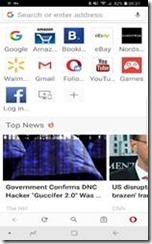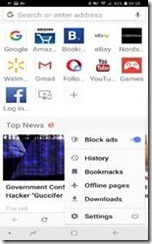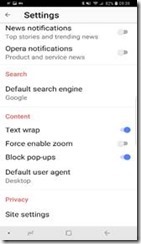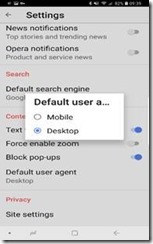So another year is gone and a new one is upon us.
Many of us have received or purchased new computer systems for personal use, work or school or will be soon.
Nowadays many of us have a great deal of our lives – pictures of family, personal and legal documents and more stored digitally on our computers. And many do not have any backups of said systems.
I continually preach the benefits of using system images for backing up your computers. With imaging you can restore entire systems in case of hard disk failure, restore individual files and folders, upgrade/migrate to newer larger and faster HDDs (usually SSDs) and even move to completely new systems.
One of the first things everyone should know is that your digital system(s) WILL fail. And can at anytime. And if you have no recoverable backup your data will be gone forever. Please don’t let this happen to you.
One thing I do – because I am such a stickler on having my own stuff backed up, is have TWO full backups on SEPARATE disk drives. This allows for me to keep the two seperate full images in two different locations. And should one backup drive fail, I have another to go to. The likely hood that both would fail (along with my primary system) is remote and if I had that triple whammy I’d have to assume God needed me to lose it all.
External Hard Disk Drives can be had very inexpensively. For example here is a good deal on one from Amazon. And the cost of imaging software is under $100.00 US (often way less too). A VERY small price to pay for peace of mind and the security of knowing you’ll be able to recover your important files, pictures and entire system.
Here is a previous article I’ve written. All points valid still.
Here are the tools I regularly use:
Acronis – Acronis works on Mac and PC. I prefer the 1-time purchase option because I like to OWN my stuff and not ‘rent’ it. Check that out here. They have loads of tutorials in their knowledge base.
For Mac only there is Carbon Copy Cloner (CCC), my favorite. Or another good alternative SuperDuper.
Of course on Macs, you can use Apples built in Disk Utility to create an image but it is more onerous. And you can’t really make incremental backups. You can of course, create an image and use TimeMachine backups to make up the difference I guess.
As a free alternative for Windows 8.1 and 10 there is the built in backup utility which includes and imaging option. However I’ve had issues restoring images to differing hardware. Here is a very good article on how to do that.
Another very good option for PC is Macrium Reflect. They even have a free version (here) that works very well. I’ve used the latest version successfully a few times.
One more way I use to augment my backups is with the "Cloud".
Cloud storage sounds very nebulous, but is really just utilizing large storage pools made available by numerous internet service providers to augment their offerings and services.
Cloud storage is GREAT for storing a large amount of ‘nonproprietary’ information; things like most pictures many documents and files etc. I just make sure to not put up to the cloud any critical/personal/financial documents or other highly private information.
I pay a little extra to Google to have loads of extra Google drive space that I upload many pics and files to. [and of course Google provides for free unlimited photo storage with some gotchas on the having to do with photo size and quality].
I have Microsoft’s One Drive that came with my purchases of Microsoft Office and some Windows 10 devices; but that storage size has been cut down recently.
With my Amazon Prime account I also have unlimited picture storage too.
And I also even have Dropbox.
So for plain mundane data storage you can see I use many of the available options in the cloud. But the ‘cloud’ does NOT enable you to recover your entire system should the drive or other major component fail. Or worse – burn up in a fire or get damaged by some other catastrophe.
So no matter what I store in the cloud I ALWAYS have copies on my own personal systems somewhere.
I may be a more than a little "tight" about keeping data. But decades of dealing with data losses in the corporate and personal world has made me so.
I hope that some of you take some time in this New Year to do some digital safe guarding. Like a fire extinguisher you need to have it on hand and ready before you have the fire.