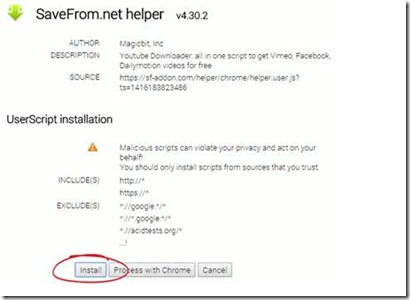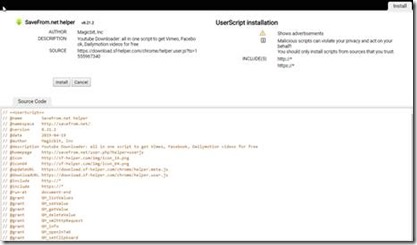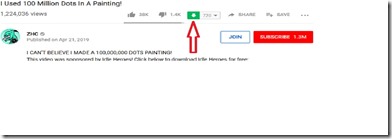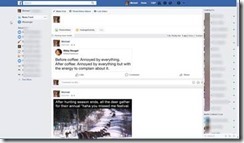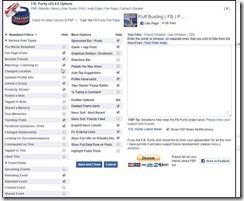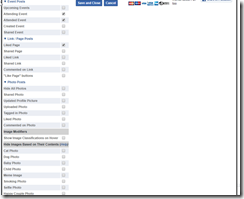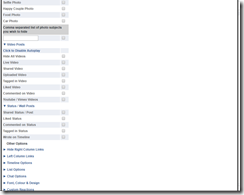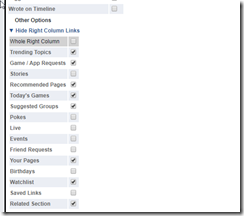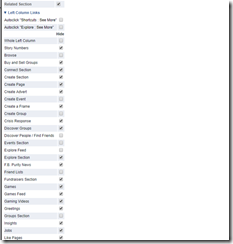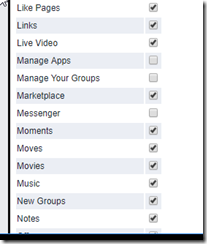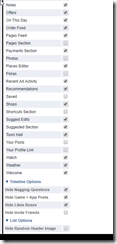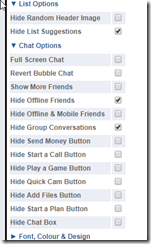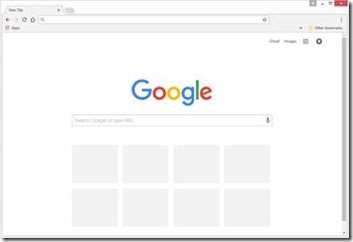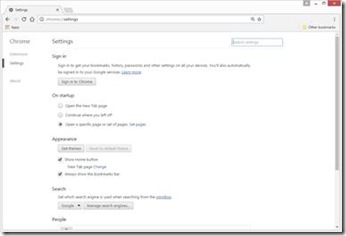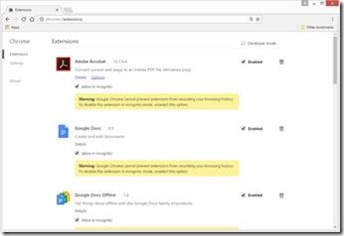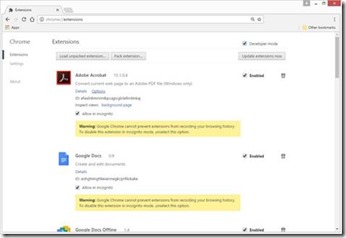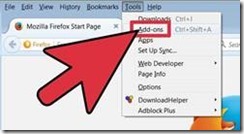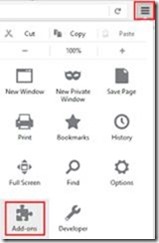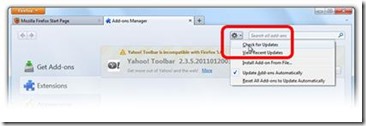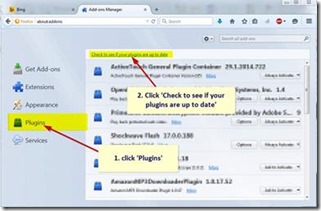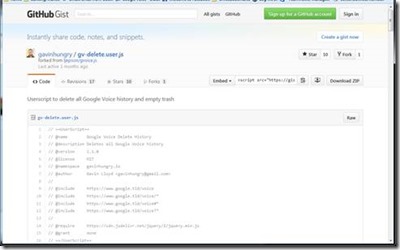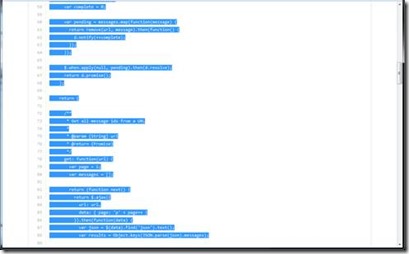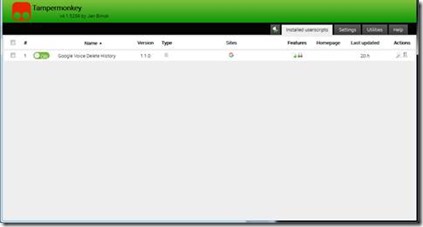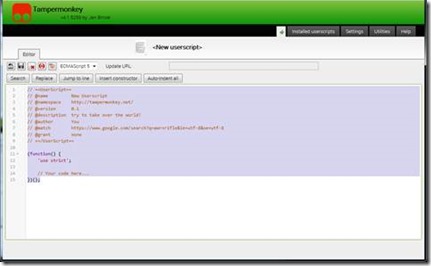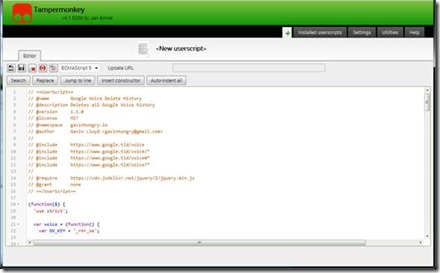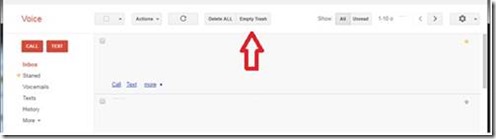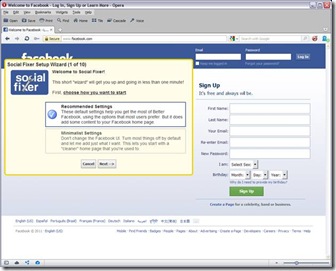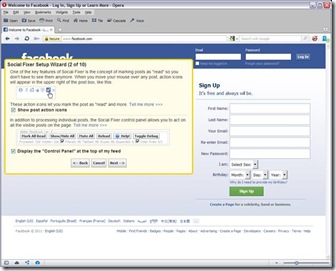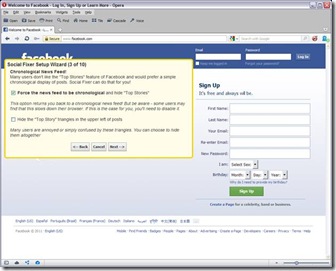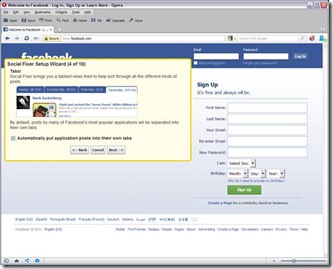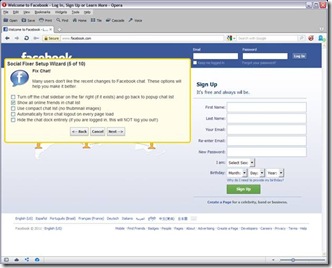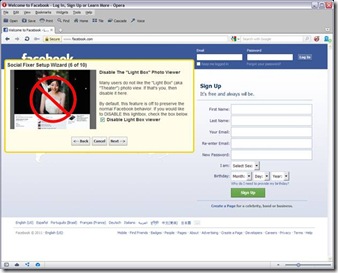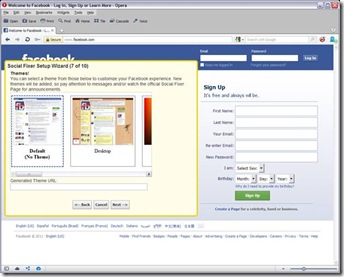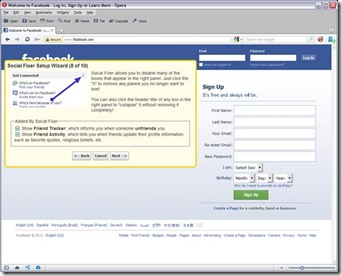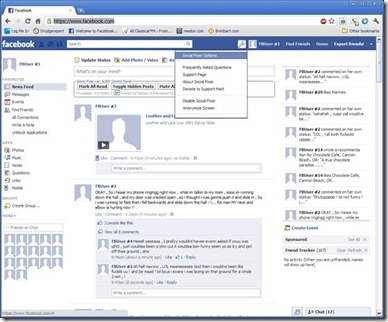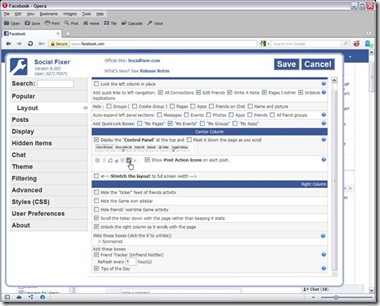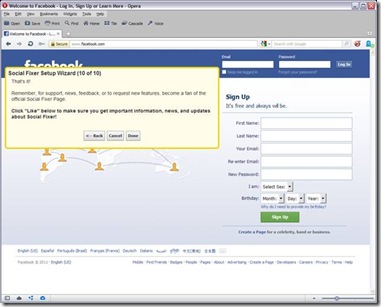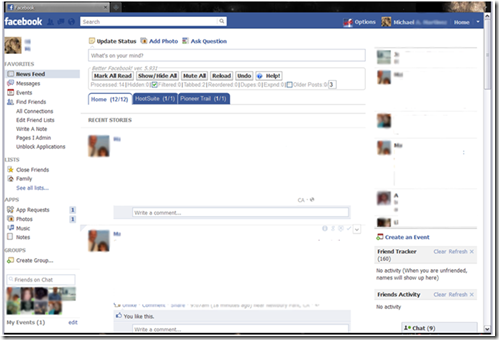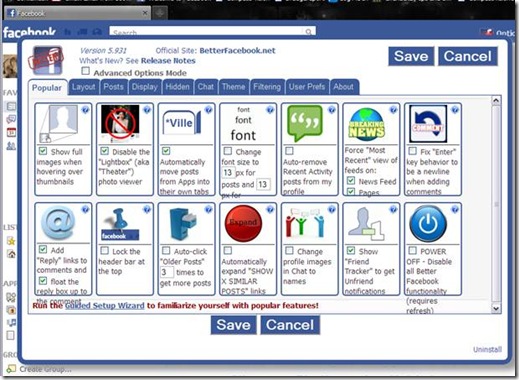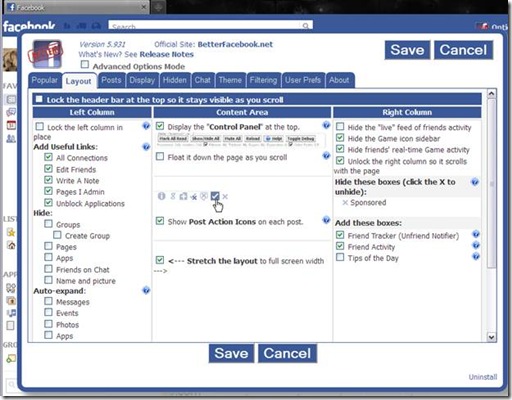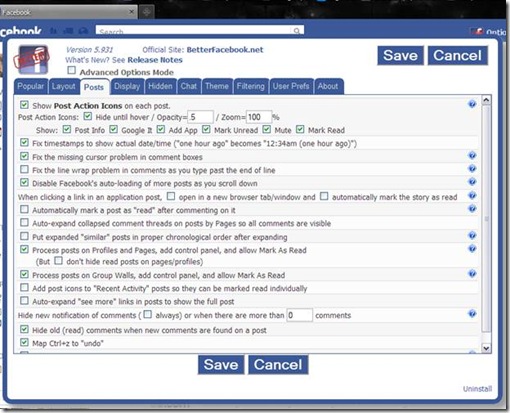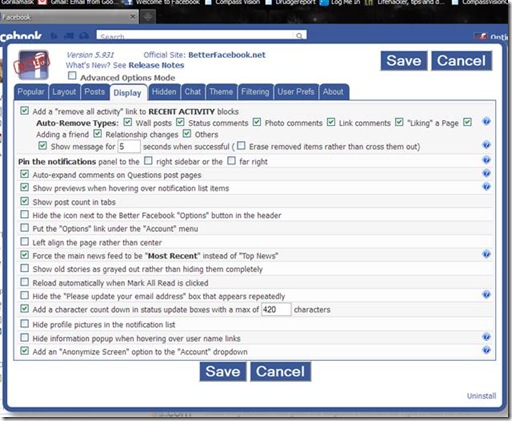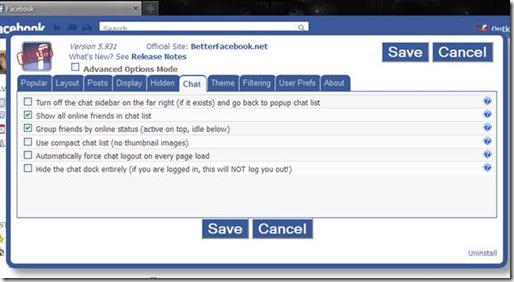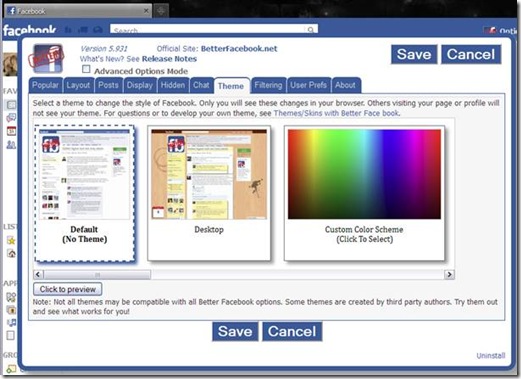I am asked VERY often how I am able to save videos from the Net (read disclaimer at bottom please)
There are many reasons one might want to download a video for later viewing. To watch while offline or traveling, to study. Maybe because so many videos get removed if they don’t fit the ‘censor lords’ narratives or views. Or sometimes the vids show a happening that would undermine a current narrative or lie.
What ever your reason here are a couple ways.
This extension lets you download most flash videos EXCEPT YouTube (more on that in a moment)
https://www.downloadhelper.net/install
To download YouTube Videos.
First, install Tampermonkey
Open https://tampermonkey.net/ and install the extension for your browser.
Firefox: [https://addons.mozilla.org/en-US/firefox/addon/tampermonkey/]
Then go here https://en.savefrom.net/userjs-setup.php and install the script:
Or
Now you can download any YouTube videos as you like.
(you may have to switch your YouTube viewing to the ‘old format’ search google for how. For Chrome you can try this extension here but note some said it doesn’t work or requires authentication)
Head over to YouTube and select a video. You’ll see a button you can click to download files (has dropdown to choose quality too)! See example:
NOTE: Sometimes you must ‘right-click’ on the download link and choose ‘Open in new Tab’ for the download options to show. Then you can save to whatever location you wish
There you have it. Two ways to get some videos.
[disclaimer: by downloading ANY copyrighted or owned property YOU are responsible for that action and any possible consequences. You may be violating some ‘terms of service’ or other legal shtuff. ALL that is your decision or choice. The information provided is just that – information. Not an endorsement of these methods.