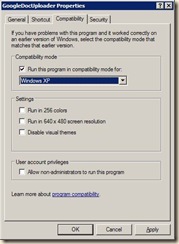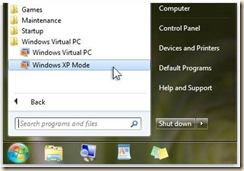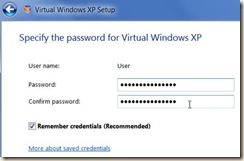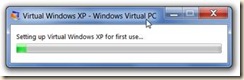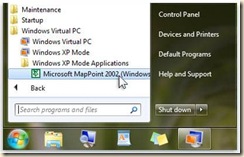Recent phone OS adventure:
I have had and or used just about every smart phone and been with virtually every US carrier there is since they came out in the late 90’s. Yes I have used custom carrier OS’s, Symbian, Blackberry, iPhone and Palm. But have always come back to Window Mobile. I have even demoed an Android for a few days and was NOT happy with it. I think the newer versions coming this year may prove better, but I still doubt I will have all my Windows applications available.
My reasons for choosing the Windows Mobile platform have primarily to do with my position as a network administrator. I require applications and functionalities only available in a Windows operating systems.
I have also learned how absolutely amazingly configurable the Windows Mobile platform is. Much like the Windows Operating system on the Desktop. And nearly all of the worthwhile applications and tweaks are free for the taking and searching or at very low cost. And the ability to ‘tweak’ and adjust the OS is unmatched. [Don’t bring Linux into the equation as it does not have the user, application or development base of the Windows platform as of yet and for most users is WAY to difficult to administer. And yes I do have a few Linux servers and desktops I use, but as I said I am a network admin and have been working with all kinds of OS’s for over two decades.]
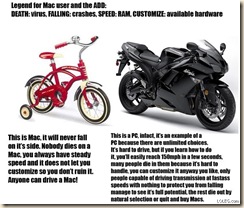 Chuckle, chuckle.
Chuckle, chuckle.
With my previous HTC Touch Pro (ver. 1) I flashed my ROM to give me access to features that were ‘disabled’ by my carrier. Most important to me was the ‘tethering/internet sharing’ abilities.
I found a ROM (OS upgrade) on the PPC Geeks and XDA sites and had no issues updating the phone and was very happy until my phone died and had to be replaced. I can’t stress enough the assistance and knoweldge I have gained through these two sites! I wish to thank them and their users for all the support.
That was nearly a year and a half ago and I have since moved to the latest version of the Touch Pro2 from Sprint.
I was more that a little disappointed upon learning that my new phone would not contain Windows Mobile 6.5 and would NOT be able to be upgraded!
So I set about searching for an upgrade.
The ROM (Operating system for Phone) I chose was created by the folks at MightROM (with Windows Mobile 6.5).
Good video showing it’s use:
http://www.youtube.com/watch?v=fplCcb4zU-4
From extensive reading over the last year this ROM appears to be the most stable and quickest of the bunch while at the same time containing loads more functionality that the stock carrier(s) WinMo 6.1 version. Also being Windows Mobile 6.5 it allows access to the Windows Mobile Marketplace. http://marketplace.windowsphone.com/Default.aspx
So on to how.
I started Here:
http://ppcgeeks.com/
and
http://www.xda-developers.com/
Most importantly, it was the forums section of each where I gained an unbelievable amount of information over the past few years. From simple applications and tweaks to more complex configurations and ROM updates.
Though often hard to sift through so many posts doing prodigious searching and more importantly – actually reading each and every post COMPLETELY, I was able to find the proper techniques and tools needed for my ROM upgrades.
Registration is free for both forums and is often required for access to ‘downloads’ (.cabs) posted in threads.
XDA forum:
http://forum.xda-developers.com/
PPC Geeks Forum:
http://forum.ppcgeeks.com/
Here is the actual ROM information.
http://www.mightyrom.com/
The forum concerning most things about this ROM is here:
http://forum.ppcgeeks.com/showthread.php?t=79579
AND
I recommend reading as many posts as possible! I can’t stress that enough. The people at the forums are incredibly helpful but will NOT tolerate someone who asks questions that have been answered already numerous times. Spend a great deal of time reading posts, links and searching for question and answers you may have as you contemplate/plan an update. Asking questions that have already been asked will quickly get you flamed and not provide you any answers.
The actual download is here:
http://www.mightyrom.com/mightyrom/touch-pro-2/?did=6
The process involves first ‘unlocking’ the phone 1st and then ‘flashing the ROM’.
There are two ways to do that.
One is the ‘free’ way and use the ‘Hard-SSPLunlocker’ method. This should enable you to then flash your ROM.
http://rhodiumw.htc-unlocks.com/hard-spl.php
and
http://forum.xda-developers.com/archive/index.php/t-578660.html
and more info
http://forum.xda-developers.com/showthread.php?p=5731732&posted;=1#post5731732
[note the disable antivirus warnings!]
The second is the ‘Full’ way to unlock your CID (enable you to flash) AND it also unlocks your SIM (allowing you to unlock the CID AND unlock your ‘Radio’ – Carrier if you wish.)
For those that wish to use a phone from another carrier on a different network (complete unlock) you need to unlock the SIM too. This is NOT required to flash the ROM if you are staying with your current carrier.
I did not wish to change carriers so I really only needed the hard-spl unlocker.
However I was having troubles getting the unlocker to actually ‘unlock’ my phone. You cannot update/flash your ROM until your phone is ‘unlocked’.
So I sprung for the ‘Full CID/SIM unlocker from the Rhodium-htcunlock guys. Made a small ‘donation’ and received the complete unlocker tailored to my phone. Well worth it for me. It actually worked and unlocked my phone and also allows me to switch the carrier should I desire to later (if I sell the phone).
The ‘Full unlocker’ which lets you unlock your phone and also the SIM and to update your ROM is here:
http://rhodium.htc-unlocks.com/
The actual download is here:
http://www.mightyrom.com/mightyrom/touch-pro-2/?did=6
After unlocking my phone I ran the MightROM upgrade with out a hitch.
I then did the ‘carrier provisioning’ on the phone (provided by MightROM in the ‘Systems’ folder.) then installed the ‘carrier cabs’ from Sprint (my provider). And was good to go! It literally only took 15 minutes to be able to use my phone again!!
My phone has never been faster and more functional!!
There are many other applications that I installed after the upgrade and all went without a hitch.
If your phone is any type of Windows Mobile phone (not just a Touch Pro/Tilt) there are loads of ROMs and upgrade available.
I have loaded a crap load of productivity and media applications(there is NO media format I can’t watch or listen to!). I may list them later or you can post and request them if you
like.
Remember when doing upgrades to your phone you risk the chance of ‘bricking’ it. So proceed with caution and great deals of due diligence. [see picture above :)]. One ‘skin/theme’ I downloaded and installed ‘torqued’ my new system. So I had to ‘re-flash’. No big deal after already having done it. But just a warning.
Here are some good links to applications:
Frequently asked questions:
http://forum.ppcgeeks.com/showthread.php?t=91619
User recommended softwares:
http://forum.xda-developers.com/showthread.php?t=550973
and
http://forum.ppcgeeks.com/showthread.php?t=111190
Just thought I’d pass on some information some of you may use.
I know many of you have iPhones too. I have written previously on how to do upgrades on those too so I won’t go into great detail here. But I will provide the links to two of the top places for information on ‘Jailbreaking’ your phone. If you have one and would like to be free of the ‘lockdown’s’ imposed by AT&T; and Apple I would look at these:
http://wikee.iphwn.org/howto:rs9