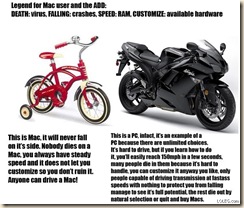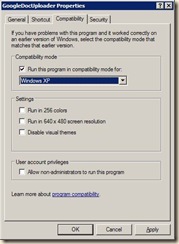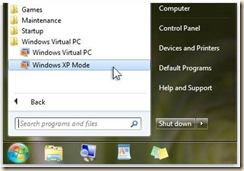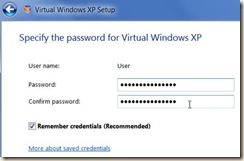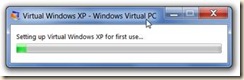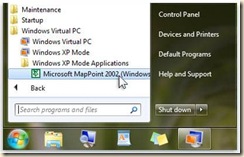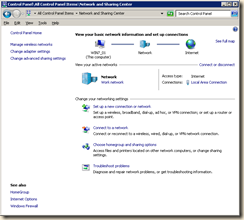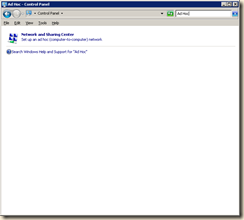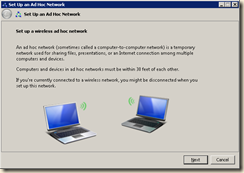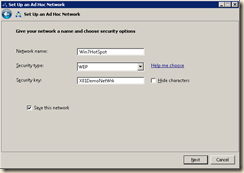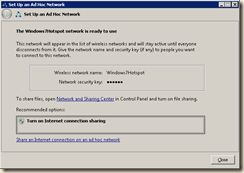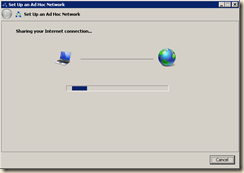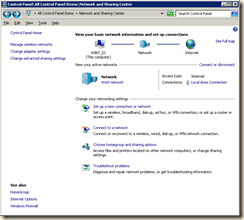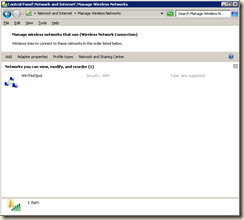Ok so here is the reason for this post.
After nearly a year of trying to get a legacy application to work in Windows 7 I had just about given up.
The application in question may be a purpose built company application (proprietary) that is absolutely necessary for your business or simply something you would rather not do without. I am sure many enterprise and even home users have applications they need to, or would like to, continue using but that simply will not work in Windows 7 (or even Vista for most).
I have such an application. It was built with an old version of Visual Studio. The application utilizes Microsoft IIS (6) web services, MS SQL 2000 databases, and an old version of Crystal Reports for report generation.
It is our business application! I have no option to not run it.
It is in the process of being prepared to be upgraded, but that will take a considerable amount of time and capitol.
To attempt to get this application to run natively under Windows 7 I have done the following and probably more.
I have spent nearly a year trying to get our application to work on Windows 7. I have read hundreds if not thousands of pages on blogs, support sites, news groups and other reference sites and materials.
I have adjusted permissions on dozens of directories to allow for certain machine service accounts, users and read/write access.
I have edited config and ini files.
I have applied patches and fixes to the underlying applications, operating system and services.
I have tried installing other legacy applications in the hope they might contain components needed to run this application (access runtimes, older .Net versions, old Crystal Reports apps, etc.)
I have registered and unregistered dlls.
I have changed permissions on Component services.
I have gone so far as to fire up one of my old machines (with Visual Studio) and do some dll work (mergemodule type stuff) on my local dll files. [note here: I suck at programming and have not done any in a long long time!].
After all this I still could not get this application to work right – Crystal Reporting would not work.
As some of you know I absolutely hate to give up on a problem. I may put stuff on the ‘back burner’ for a while to let my mind work on it. But I just don’t give up. Character flaw maybe.
So what is one to do?
One solution that sometimes works on ‘simple’ applications is to you the ‘compatibility mode’ to run said application.
Compatibility mode has been available since the release of Windows Vista and Windows 2003 Server
To use the ‘compatibility mode’. simply right click on the executable of that application and go to the ‘Compatibility Tab’
Click on the Compatibility mode check box and choose the operating system you wish to run that application in then click apply and try and running the application.
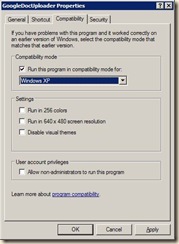
I do use this on many applications that ‘say’ they won’t run on a particular version of Windows fairly often. And many times it works.
However there are applications that are ‘built’ around many other applications and components. Many of which will simply not run this way.
But what happens when just about everything else fails? How can you get that application to run fully and correctly?
The solution is Windows XP Mode for Windows 7. I have written on creating Virtual Machines before and I have been using them for years; as test beds and to run wholly cloned machines that had since died. But I didn’t think there would be such a seamless VM solution that nearly anyone could implement to just run a few applications!
I was wrong. Windows XP Mode for Windows 7 is freaking awesome!! The process is dead simple and fast! I am surprised this has not gotten much more attention and that the articles are scarce and outdated. Had it got more press I would certainly have tried it long ago and saved a few white hairs. The only caveat is that running XP Mode requires Windows 7 Professional or higher (Ultimate or Enterprise).
Following is a simple explanation and how to I cobbled together from various sources. Most of which were very incomplete or out of date so I had to add/edit the information.
Windows XP Mode for Windows 7 makes it easy to install and run many Windows XP productivity applications directly from your Windows 7-based PC. It utilizes virtualization technology, such as Windows Virtual PC, to provide a virtual Windows XP environment for Windows 7.
Users can access USB devices attached to the host directly from virtual Windows XP.
These devices include printers and scanners, flash memory/sticks and external hard disks, digital cameras, and more.
Once you installed applications in the virtual XP you can ‘Publish it’ and launch applications installed on virtual Windows XP directly from the Windows 7 desktop, as if they were installed on the Windows 7 host itself.
You can access your Windows 7 Known Folders: My Documents, Pictures, Desktop, Music, and Video, from inside the virtual Windows environment, such as Windows XP Mode.
You can cut and paste between your Windows 7 host and any virtual machine.
You can print directly to your attached printer from your seamless application or virtual machine.
OK, let’s get started.
1st. Check that your PC hardware works with Windows XP Mode by downloading and running this tool 1st:
http://go.microsoft.com/fwlink/?LinkId=163321
Then go to:
http://www.microsoft.com/windows/virtual-pc/download.aspx
Under Download and install Windows XP Mode, click Windows XP Mode.
Select the Operating System you have and download BOTH files – Windows XP Mode AND Windows Virtual PC.
I recommend clicking Save and keeping the file on your computer in case you ever need to reinstall Windows XP Mode. Note: Name each individual file so you will know which is which XP Mode and VirtualPC (the Virtual PC app will be named something like ‘Windows6.1-KB958559-x…)
Install XP Mode 1st
Then install Windows Virtual PC.
After installation is complete, click Restart Now to restart your computer.
Windows Virtual PC and Windows XP will now be in the list of programs.
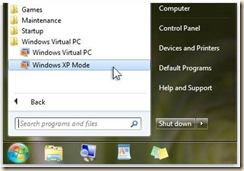
To set up Windows XP Mode for first use.
Click the Start button Picture of the Start button, click All Programs, click Windows Virtual PC, and then click Windows XP Mode to start/run the Virtual XP.
Accept the license terms, and then click Next.
Accept the default location where Windows XP Mode files will be stored.
Type a password, type it again to confirm it,
AND make sure to choose to remember the credentials if you want the integration features to work smoothly and then click Next.
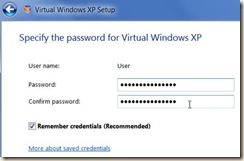
Protect your computer by turning on automatic updates, and then click Next.
Click Start Setup.
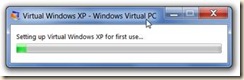
After setup is complete, Windows XP Mode opens in a separate window.

At this point you will need to install your applications in Windows XP.
You can install applications in Windows XP Mode just as you normally would on a physical PC. For example, you can install applications via web, from storage devices, or from physical media such as CD/DVD.
Inside Windows XP Mode, insert the program’s installation disc into your computer’s CD/DVD drive; or browse to the program’s installation file, open the file, and follow the instructions to install the program.

Make sure to choose “All Users” anytime you are asked who to install the software for—the integration features won’t work with software that installs just for your user account.
If you can’t install for everybody, you can simply choose “Open All Users” on the start menu, and copy a shortcut to the application into the start menu’s programs folder.
Once your applications are installed and shortcuts are in the All Users start menu, they will magically show up in the Windows 7 start menu under the Windows Virtual PC andWindows XP Applications folder!
Windows XP Mode works in two ways—both as a virtual operating system and as a way to open programs within Windows 7. Windows XP Mode runs in a separate window on the Windows 7 desktop, much like a program, except it’s a fully functional version of Windows XP. In Windows XP Mode, you can access your physical computer’s CD/DVD drive, install programs, save files, and perform other tasks as if you were using a computer running Windows XP.
When you install a program in Windows XP Mode, the program appears in both the Windows XP Mode list of programs and in the Windows 7 list of programs, so you can open the program directly from Windows 7.
Programs installed in Windows XP in the Windows 7 Start menu
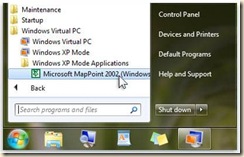
You can now launch these applications from Windows 7!
Simply launch the application you need and you are good to go.
If you go here you can find some very good videos on the installation and configuration toward the bottom left hand of the page. I highly recommend checking them out.
Well that’s it. A years worth of aggrevation solved in about an hour!