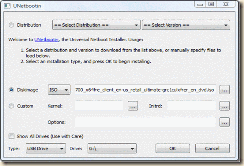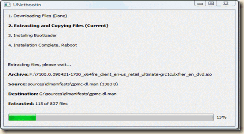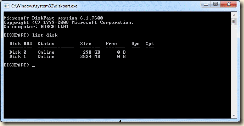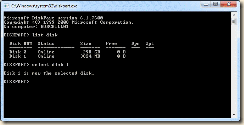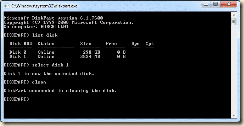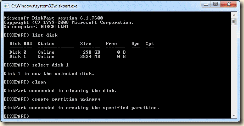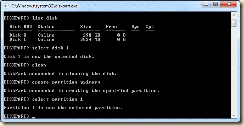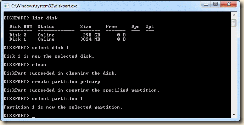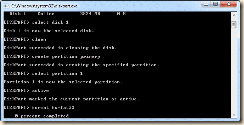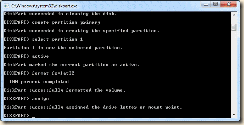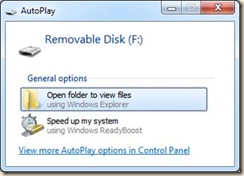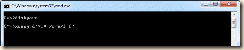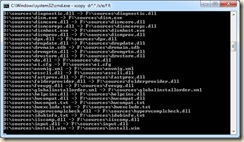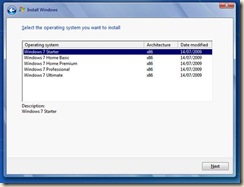When doing tech support I often find it is nearly impossible to figure out what people are trying to explain is ‘happening’ with their system and what real problems they are actually having.
Trying to solve technical problems over the phone or via a back and forth chat or email is like trying to give a haircut over the phone. To properly diagnose and resolve an issue I have to be ‘there’ sitting in front of and interacting with their system to actually solve the problem.
Here are some of the solutions I use.
I am a huge fan of LogMeIn for users that I frequently need to access their systems.
[Read family and close friends.]
I have a few paid pro accounts for my personal and business use and lots of free ones (under family and friends email/login credentials) for continuing ongoing occasional support. I can’t say enough about the quality of the LogMeIn service. It is superb. It lets me access my PCs and Macs anywhere – even from my phone!
Becuase of the Mac support from the same interface I find this tool to be the best I’ve used.
It has proved worth the subscription cost hundreds of times over.
For others that I won’t need always on or ongoing access I use TeamViewer. For ‘one off’ logins it is simple fast and easy.
I simply have the end users download the TeamViewerQS component and I can access their systems quickly.
Another method is to have the user use one of the following tools and ‘show me’ what they are talking about and what exactly they are doing by providing me with a ‘recorded session’ of their actions and the problems.
The newest and so far easiest to use is Windows 7’s built in tool.
Called “Problem Step Recorder”. Just type “psr” into the win 7 start menu, and you will find it. It too works very well.
PSR works like a camcorder to capture a user’s mouse movements and keystrokes into a file that can be played back later for problem analysis. This helps me to recreate or ‘see’ the problem situations.
Here is a great walk through of how to use it from the Winhelponline blog
But what can people who run XP or Vista do? There’s no built-in feature to do the PSR work, but there is a free download available on TechNet that does the same thing. It’s called “Screenrecorder” and is a very easy-to-use screen-to-video capture program, developed on top of Windows Media Encoder, that lets you easily capture what is going on to a small video file, which you can then send via e-mail to the appropriate person.
The TechNet description is here.
The actual download is here.
And finally I just learned of a new application that may do the same thing as the PSR and Screenrecorder but is even simpler to use. It’s called “Show Me Whats Wrong”.
Sounds really cool and I am sure to try it soon. Have a look.
Video demonstration is here.
And the site is here.