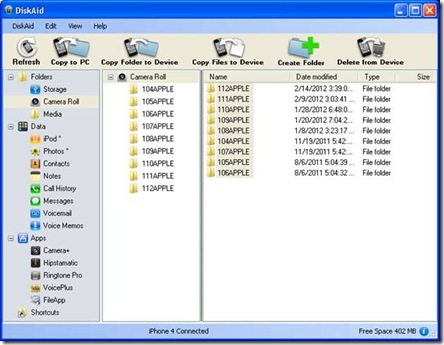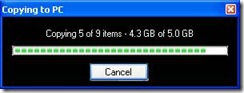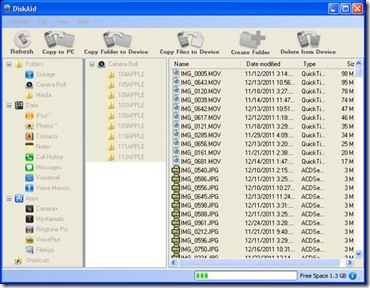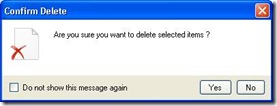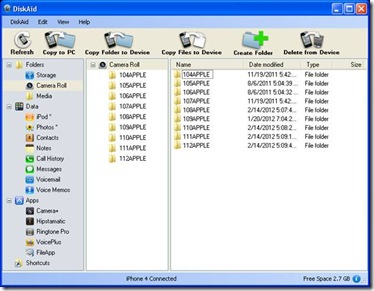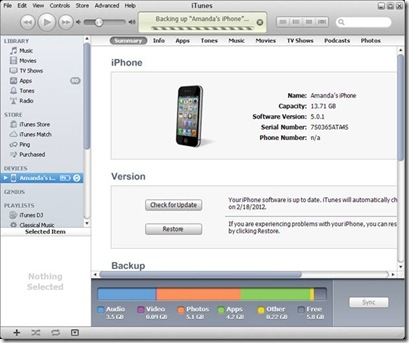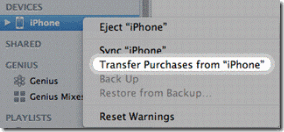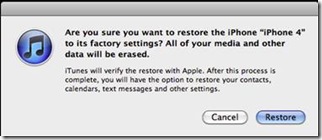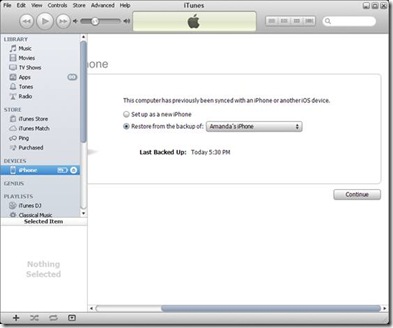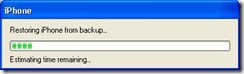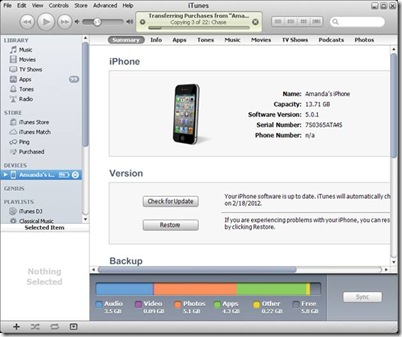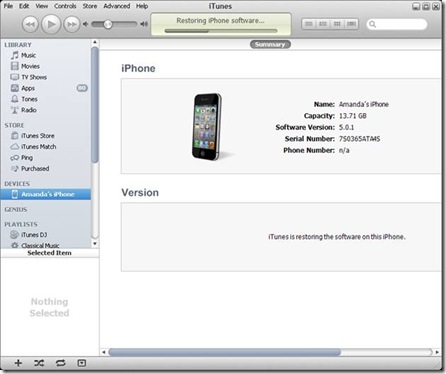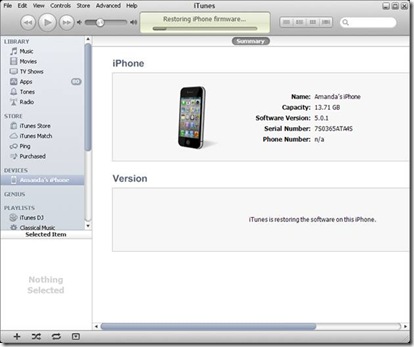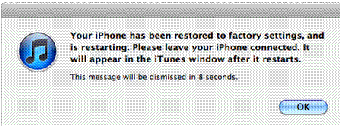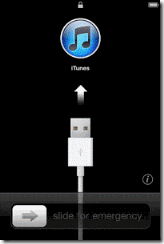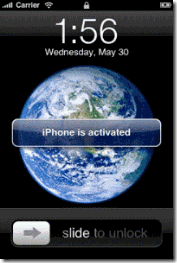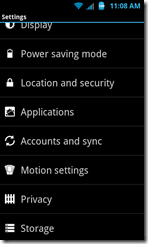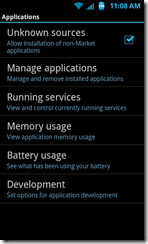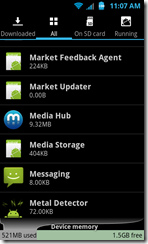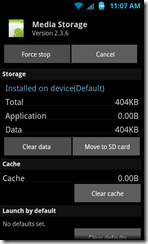Some background:
The DNS system is a network of servers that translates a web address — such as http://www.google.com — into the numerical addresses that computers use to locate actual websites, computers and servers. It is known as the Internet’s phone book, which translates URLs to the IP address for the server hosting the Web site. This is not only true for Web sites, but also for any other Internet-based service being used, including servers for e-mail, backups, synchronization, chat programs, and calendars AND antivirus programs to update themselves.
Back in November, law enforcement authorities working with the Federal Bureau of Investigation arrested six of the seven individuals in Estonia responsible for infecting millions of Windows and Mac machines worldwide with the DNSChanger Trojan. As part of the “Operation Ghost Click” raid, FBI agents also seized over 100 servers at data centers throughout the United States masquerading as legitimate DNS servers.
If the FBI were to simply shut down the DNS network, then the millions of computers that had been affected by the malware would instantly no longer be able to access the Internet, and given the scope of this malware infection, would suddenly cut off many and very likely have a notable negative impact globally. Being infected with the malware, these systems would not benefit from users checking for and changing their DNS settings, since the malware would continually revert it and thereby continually disrupt communications.
To prevent this, the FBI instead chose to keep the rogue DNS servers active and convert it to a legitimate DNS system for infected computers. Since November 2011, there has been a campaign by the government, security agencies and MANY high profile internet service providers (ISPs) to notify users of the DNSChanger malware and offer services to help users identify systems that are infected.
Most victims don’t even know their computers have been infected, although the malicious software probably has slowed their web surfing and disabled their antivirus software, making their machines more vulnerable to other problems.
To quickly and easily see if this may affect you and what you can do about it visit this site
Click on the link in the middle of the page and you will be notified if you are currently infected.
If you are infected/compromised you can visit this page for resolution tips and instructions.
Remember this trojan/virus will affect PC’s AND Macs. Better safe than sorry. Or you could always call me for a hou$e call when your system won’t connect to the internet.
You can read the FBI’s page here.
Google has one here
Facebook also has one here.