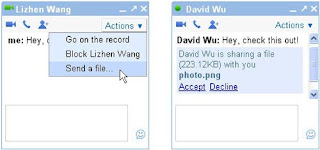I had a post about this previously but the HowToGeek just put up a simpler one.
If you are someone who has a Windows 7 Netbook or other Windows 7 system with limited RAM this is a great way to add some real performance to your system.
Again Netbooks will see the most dramatic increase in performance and even some batter life increases!
Check out the HowToGeek article HERE.
Category: tweaks
Creating Bookmarklets and Smart Bookmarks
Bookmarklets are small pieces of JavaScript code that can be bookmarked to perform the intended action later on any web page. The are a way of making your browsing and web searching much more productive.
With the advent of more applications being ‘cloud based’ the browser is becoming the ‘operating system or portal’ to most information and applications. Using bookmarklets to better perform repeated and common tasks makes lots of sense.
Bookmarklets and Smart bookmarks can be made and used in Firefox, IE and Chrome.
I primarily use Firefox so I will demonstrate how to create them there. The process is nearly identical in Chrome, and Internet Explorer.
Here is one way to create some custom ones.
Open up the Bookmarks Organizer by going to the Bookmarks Menu, and click the Organize Bookmarks option. 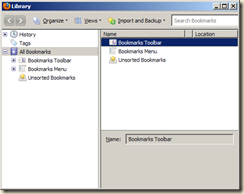
In the ‘Library’ windows that pops up select the ‘Bookmarks Menu’ 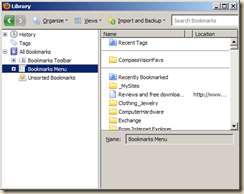
Click the Organize Menu and choose the New Bookmark option: 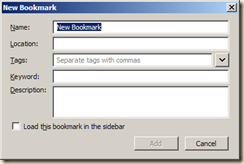
Now you need to type in whatever name you would like for the Smart Bookmark. In the location field, however, is where you will insert the specialized “URL” which we’ll cover in the next section. This screenshot shows an example location that will return the top 10 bookmarks you visit the most:
The Smart Bookmark that you just created should now be visible in the Bookmark Organizer, and you can place it wherever you would like. The content will dynamically change based on the criteria that you specified in the previous step.
The beauty is that you can create all kinds of specialized queries and actions.
As an example someone asked me about searching for films that certain actors or actresses have been in. Since IMDB is pretty much the place to start looking why not do a Google search OF the IMDB.COM site?
So just follow the steps above and call your bookmark ‘IMDBfinder’ or something and copy in this java code into the ‘Location’:
javascript:var searchterms = escape(prompt(‘Actor or Actress’));var query = searchterms + ‘ site:imdb.com’;window.location=’http://www.google.com/search?q=’ + query;
to make a Google search of that site. 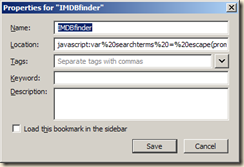
In action – when I click on that new bookmark I am prompted to enter a name 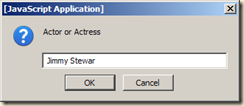
and the results are then presented. Google searches only that specific site and returns all results from it. 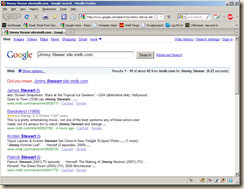
This can be really valuable for limiting searches to specific sites you may frequent. I have some for Lifehacker, HowToGeek, Drudgereport, Mediafire and many others.
The really cool thing is that bookmarklets can run all kinds of code to do things like resize images, browser windows, do translations and much more! The limit is up to you and your creativity and willingness to learn.
Mozilla has some pretty good ones here:
http://mozillalinks.org/wp/resources/bookmarklets-collection/
Simply right-click and choose ‘Bookmark this site’ (in Firefox) or ‘Add to Favorites’ (in Internet Explorer).
Easy file transers with iGoogle/Google Talk
Over at the Google Blog today they’ve announced new file transfer capabilities in iGoogle and orkut. That’s fun! But what I’m most excited about is their promise of file transfer in Gmail Chat.
For now, file transfer only works directly in the browser for iGoogle and orkut, allowing you to send files without saving them as attachments in email. It’s also compatible with Google Talk software client, so you can share with desktop users as well.
It seems easy enough to use: once you’ve started a chat, just click on “Send a file…” in the “Actions” menu. The person on the other end of the line can then either accept or decline, depending on how they feel about you and the types of files you’re inclined to send.
I have sent a few large test files (30MB and 45MB) and the transfer is quite fast. Seems to work on both Windows and OS X. Haven’t tried it on Linux yet. Of course a lot would depend on your Internet connection speeds. For ‘one off’ transfers of large files I think this is a really neat tool to add to your file management box of tricks.
Windows 7 Media Center HTPC
I have been using some of my home PC’s as Media Centers for a long time. Watching recording, scheduling and converting live TV for some time.[since 1998 actually].
To this end I have, for the most part, relied on third party software to do this.
You do need to have a TV Tuner Card to watch live TV. There are many available but I am partial to Hauppauge and ATI. Both seem to have no issues if the correct Operating System drivers are used. And you will need a Video card with an output that can connect to your TV [HDMI is preferable] if you wish to watch your shows on your television and not just your PC. There are plenty reasonable priced options available.
I have used ATI’s Media Center(included with the ALL-In-Wonder and TV Cards), Hauppauge’s WinTV(included with their TV cards), Beyond TV (a great software solution), GBPVR, and I’ve tried many others.
However with the advent of Microsoft’s Vista Media Center Microsoft really improved the ability to do this ‘natively’ within Windows.
With Windows 7, Microsoft has really hit it out of the park for anyone wishing to create an HTPC (Home Theater PC). The integration, ease of use, available plug-ins and native functionality are amazing! Nearly anyone can install a TV card and be recording and watching TV through their PC very quickly and just as easily using their PC as a PVR for the TV shows, watching them on their TV. There is so much that can be done with the media center including; streaming movies and music to other machines on your local network (or even the internet!), copying or moving your recorded movies or music to other devices and more.
I have sent out a number of Windows Media Center how to’s in the past and helped many others to build their system. Many of the tips and instructions including information I put together from various sites and my own experiences and insights. Trouble is most people will not take the time to do any research and to learn something new and will instead contact someone else to ‘set it up for them’. Granted I have and sometimes still do earn some decent money from these people but usually it is family and close friends who insist on not learning for themselves. If you take the time and learn you will be far ahead of the game and have a great deal more enjoyment from your technology.
What I am going to do here is try and put together one of the most complete set of links to information on how to setup, configure and tweak a Windows 7 Media Center.
The 1st place to start is Microsoft’s site. Microsoft has what I believe to be some of the best tutorials and how to’s available anywhere! There loads of videos on how to do just about everything.
Start with the ‘Do I have it?’ video
http://www.microsoft.com/windows/windows-media-center/get-started/default.aspx
and work your way through the whole batch of videos. VERY well done.
In my very long history in supporting Microsoft Products I have watched as their training/tutorials for end users has become nothing less than spectacular.
Next stop would be the folks at the How To Geek site. They have put together some very good tutorials and walkthroughs. Many much like the ones I have sent out myself in the past only some of theirs are a little more thorough.
From the HowToGeek site:
Stream Music and Video Over the Internet with Windows Media Player 12
Share and Stream Digital Media Between Windows 7 Machines On Your Home Network
Learning Windows 7: Setup Live TV in Windows Media Center.
Automatically Start Windows 7 Media Center in Live TV Mode.
How To Skip Commercials in Windows 7 Media Center.
Increase Live TV Pause Buffer in Windows 7 Media Center.
Increase Skip and Replay Intervals in Windows 7 Media Center.
Learning Windows 7: Manage Your Music with Windows Media Player.
Share Digital Media With Other Computers on a Home Network with Windows 7.
View Weather Conditions in Windows 7 Media Center.
Some other plug-ins:
Media Center Plug-Ins you should get.
http://www.hack7mc.com/2009/04/5-plug-ins-every-windows-7-media-center-install-should-be-using.html
Copy TV to iPod or other Media player:
http://lifehacker.com/software/ipod/alpha-geek-copy-tv-shows-to-your-ipod-241398.php
You will need:
DVRMSToolbox
http://babgvant.com/files/folders/8659/download.aspx
and
iPodifier
http://ipodifier.com/
My Movies
http://www.mymovies.dk/products/windows-media-center.aspx
Android on Windows Mobile Touch Pro 2
For the techies here is something I found kinda cool. You can actually run the newer Adroid Phone OS from within Windows Mobile:
Below, a video demonstrates Android running successfully on the HTC Touch Pro2.
http://www.youtube.com/watch?v=fa1Eu_hzX8Q&feature;=player_embedded
This android version is on Micro SD not on the ROM which means that you will have some lags here and there.
It doesnt replace the WnMo Operating system. In fact you have to run Haret.exe from within WinMobile.
Android runs from HARET, it is just an exe file, no modifications or flashes are needed for the OS to run. So your warranty is just fine!!! Also there is really zero possibilities to brick your phone as a single soft-reset (power off and on) will reset back to Windows mobile. [HaRET = Handheld Reverse Engineering Tool; It is a Linux bootloader which works from Windows CE environment (a-la loadlin for DOS or older Linexec tool for Windows CE). It is a tool for accessing the hardware internals of a Windows CE handheld to help get Linux up and running on it.]
It’s fun to mess around with Android, but it has some lag. Also not all of the phone features are functioning – but most do. And, it cuts your battery life beyond belief for now.
This is just something to mess around with if you have a TouchPro2 (Verizon or Sprint) and I don’t make any gaurantees as to how well it will work for you. My usual ‘don’t call me’ if you mess something up warnings apply. 🙂
Instructions, FAQ and Tips:
Here at the PPC Geeks Forum
Download the files and more info:
http://forum.ppcgeeks.com/showpost.php?p=1614791&postcount;=69
It is really simple thanks to these guys.
1. Grab the actual download Here It contains all the files in zip format. Then just extract the folder contents on the root of the SD card.
2. Run Haret.exe, and wait about five to ten minutes. Takes time to load.
3. Make sure to watch the video to learn about the functioning of the phone keys if you have never used an Android phone before!
To exit and return to your Windows Mobile OS simply ‘soft reset’ the phone – restart/power off and on.
Have fun, I will.
Windows Mobile ROM upgrade
Recent phone OS adventure:
I have had and or used just about every smart phone and been with virtually every US carrier there is since they came out in the late 90’s. Yes I have used custom carrier OS’s, Symbian, Blackberry, iPhone and Palm. But have always come back to Window Mobile. I have even demoed an Android for a few days and was NOT happy with it. I think the newer versions coming this year may prove better, but I still doubt I will have all my Windows applications available.
My reasons for choosing the Windows Mobile platform have primarily to do with my position as a network administrator. I require applications and functionalities only available in a Windows operating systems.
I have also learned how absolutely amazingly configurable the Windows Mobile platform is. Much like the Windows Operating system on the Desktop. And nearly all of the worthwhile applications and tweaks are free for the taking and searching or at very low cost. And the ability to ‘tweak’ and adjust the OS is unmatched. [Don’t bring Linux into the equation as it does not have the user, application or development base of the Windows platform as of yet and for most users is WAY to difficult to administer. And yes I do have a few Linux servers and desktops I use, but as I said I am a network admin and have been working with all kinds of OS’s for over two decades.]
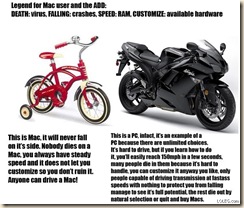 Chuckle, chuckle.
Chuckle, chuckle.
With my previous HTC Touch Pro (ver. 1) I flashed my ROM to give me access to features that were ‘disabled’ by my carrier. Most important to me was the ‘tethering/internet sharing’ abilities.
I found a ROM (OS upgrade) on the PPC Geeks and XDA sites and had no issues updating the phone and was very happy until my phone died and had to be replaced. I can’t stress enough the assistance and knoweldge I have gained through these two sites! I wish to thank them and their users for all the support.
That was nearly a year and a half ago and I have since moved to the latest version of the Touch Pro2 from Sprint.
I was more that a little disappointed upon learning that my new phone would not contain Windows Mobile 6.5 and would NOT be able to be upgraded!
So I set about searching for an upgrade.
The ROM (Operating system for Phone) I chose was created by the folks at MightROM (with Windows Mobile 6.5).
Good video showing it’s use:
http://www.youtube.com/watch?v=fplCcb4zU-4
From extensive reading over the last year this ROM appears to be the most stable and quickest of the bunch while at the same time containing loads more functionality that the stock carrier(s) WinMo 6.1 version. Also being Windows Mobile 6.5 it allows access to the Windows Mobile Marketplace. http://marketplace.windowsphone.com/Default.aspx
So on to how.
I started Here:
http://ppcgeeks.com/
and
http://www.xda-developers.com/
Most importantly, it was the forums section of each where I gained an unbelievable amount of information over the past few years. From simple applications and tweaks to more complex configurations and ROM updates.
Though often hard to sift through so many posts doing prodigious searching and more importantly – actually reading each and every post COMPLETELY, I was able to find the proper techniques and tools needed for my ROM upgrades.
Registration is free for both forums and is often required for access to ‘downloads’ (.cabs) posted in threads.
XDA forum:
http://forum.xda-developers.com/
PPC Geeks Forum:
http://forum.ppcgeeks.com/
Here is the actual ROM information.
http://www.mightyrom.com/
The forum concerning most things about this ROM is here:
http://forum.ppcgeeks.com/showthread.php?t=79579
AND
I recommend reading as many posts as possible! I can’t stress that enough. The people at the forums are incredibly helpful but will NOT tolerate someone who asks questions that have been answered already numerous times. Spend a great deal of time reading posts, links and searching for question and answers you may have as you contemplate/plan an update. Asking questions that have already been asked will quickly get you flamed and not provide you any answers.
The actual download is here:
http://www.mightyrom.com/mightyrom/touch-pro-2/?did=6
The process involves first ‘unlocking’ the phone 1st and then ‘flashing the ROM’.
There are two ways to do that.
One is the ‘free’ way and use the ‘Hard-SSPLunlocker’ method. This should enable you to then flash your ROM.
http://rhodiumw.htc-unlocks.com/hard-spl.php
and
http://forum.xda-developers.com/archive/index.php/t-578660.html
and more info
http://forum.xda-developers.com/showthread.php?p=5731732&posted;=1#post5731732
[note the disable antivirus warnings!]
The second is the ‘Full’ way to unlock your CID (enable you to flash) AND it also unlocks your SIM (allowing you to unlock the CID AND unlock your ‘Radio’ – Carrier if you wish.)
For those that wish to use a phone from another carrier on a different network (complete unlock) you need to unlock the SIM too. This is NOT required to flash the ROM if you are staying with your current carrier.
I did not wish to change carriers so I really only needed the hard-spl unlocker.
However I was having troubles getting the unlocker to actually ‘unlock’ my phone. You cannot update/flash your ROM until your phone is ‘unlocked’.
So I sprung for the ‘Full CID/SIM unlocker from the Rhodium-htcunlock guys. Made a small ‘donation’ and received the complete unlocker tailored to my phone. Well worth it for me. It actually worked and unlocked my phone and also allows me to switch the carrier should I desire to later (if I sell the phone).
The ‘Full unlocker’ which lets you unlock your phone and also the SIM and to update your ROM is here:
http://rhodium.htc-unlocks.com/
The actual download is here:
http://www.mightyrom.com/mightyrom/touch-pro-2/?did=6
After unlocking my phone I ran the MightROM upgrade with out a hitch.
I then did the ‘carrier provisioning’ on the phone (provided by MightROM in the ‘Systems’ folder.) then installed the ‘carrier cabs’ from Sprint (my provider). And was good to go! It literally only took 15 minutes to be able to use my phone again!!
My phone has never been faster and more functional!!
There are many other applications that I installed after the upgrade and all went without a hitch.
If your phone is any type of Windows Mobile phone (not just a Touch Pro/Tilt) there are loads of ROMs and upgrade available.
I have loaded a crap load of productivity and media applications(there is NO media format I can’t watch or listen to!). I may list them later or you can post and request them if you
like.
Remember when doing upgrades to your phone you risk the chance of ‘bricking’ it. So proceed with caution and great deals of due diligence. [see picture above :)]. One ‘skin/theme’ I downloaded and installed ‘torqued’ my new system. So I had to ‘re-flash’. No big deal after already having done it. But just a warning.
Here are some good links to applications:
Frequently asked questions:
http://forum.ppcgeeks.com/showthread.php?t=91619
User recommended softwares:
http://forum.xda-developers.com/showthread.php?t=550973
and
http://forum.ppcgeeks.com/showthread.php?t=111190
Just thought I’d pass on some information some of you may use.
I know many of you have iPhones too. I have written previously on how to do upgrades on those too so I won’t go into great detail here. But I will provide the links to two of the top places for information on ‘Jailbreaking’ your phone. If you have one and would like to be free of the ‘lockdown’s’ imposed by AT&T; and Apple I would look at these:
http://wikee.iphwn.org/howto:rs9
More on Freeware that I use
I keep getting asked about what applications I would ‘install on a new system’ or what apps to I use for this or that and how can I find them. So I put together a list of most of them I use again. I already have posted on my affection for Firefox used with add-ons and extension. So I’ll skip that here. This list is by no means complete I am sure there are many things I left off or that you can add.
Before I get to the tools and links;
Remember when installing any application to TAKE YOUR TIME AS YOU CLICK THROUGH THE SETUP PROCESS!!
And do NOT agree to install/add anything else other than the actual software you are planning on installing.
The same care should also be taken when applying application or ‘security updates’
Many Freeware applications contain an added ‘toolbar’ or ‘update checker’ NEITHER OF WHICH YOU NEED OR WANT. Make sure to ‘uncheck’ any options for such crap.
[Where do they get the nerve to sneak tool bars onto unsuspecting Users systems in the guise of updating their applications/runtimes/etc ?
And, why are they allowed to behave like the criminals who install malware on unsuspecting Victims’ systems ? ]
I understand that some of the developers are trying to get paid for their services and they deserve it, but to have that ‘check/option’ clicked by default is downright deceptive. If I feel an application is worth paying for I will donate directly to the developer, and I often do. In fact many applications on my personal use list were originally ‘purchase’ type applications that I bought and are now freeware!
This also occurs for ‘SECURITY UPDATES’ and upgrades too.
For example:
A notice appears on your PC about an update for Adobe Flash Player. Adobe, in their infinite wisdom, doesn’t inform Users why this update has come out.
The User, thinking that it improves the Flash Player, hurries to install it, clicking quickly through the installation pages.
When the update is done, guess what ? There’s another toolbar installed to Internet Explorer !!!
In the US, it will likely be either a Yahoo or Google tool bar.
Lord knows which tool bar Users in other regions of the world will find installed.
Or, there’s an update to Sun Java. Again, there’s no explanation about why there’s an update. Once more, the beaten down weary from constant updating User doesn’t notice that Sun is also offering a tool bar, which in the US is probably the MSN or Bing tool bar. European Users will likely have other unwanted tool bars stuffed on to their systems.
So be careful no matter what applications you install whether purchased or freeware.
Also note that ‘freeware’ doesn’t always mean no support. Many freeware applications have a very active ‘developer community’ and support forums.
There is no particular order to how I listed these applications and tools, I just started going through my applications install folder. Use any and or all of these at your own risk. They are ‘freeware’ and I make NO warrantees or guarantees to their safety or effectiveness for you. I have had no issues with any of these but you may. So have a complete system back up available incase something ‘bad’ happens. [see my posts on backups and images]
So here you go:
Log Me In
Access and back up your home or work computer from anywhere with an Internet connection. Even access your desktop from your Smartphone or iPhone or the dash of your Ford truck. It’s fast, easy and secure.:
https://secure.logmein.com/US/home.aspx
Format Factory a multifunctional media converter:
http://www.formatoz.com/
Flv Player is a tool to play Flash (.FLV) video files:
http://www.martijndevisser.com/blog/flv-player/
Firefox with extensions and greasemonkey
See my previous posts:
https://mikemartinezonline.com/blog/2010/01/16/improving-productivity-and-fun-with-browser-add-ons-and-scripts/
Driver Max let’s you back up and restore the drivers installed on your computer:
http://www.innovative-sol.com/drivermax/
Handbrake is an open-source program designed to convert MPEG video (including DVD-Video) into an MPEG-4 video file in MPEG-4 Part 14 (.mp4) or Matroska (.mkv) containers.
http://handbrake.fr/
Spybot Search & Destroy
Don’t confuse this application with other that are trading on the ‘Spybot’ name and are in
and of themselves ACTUALLY spyware. The one and only original FREEWARE application is here:
http://www.safer-networking.org/en/ownmirrors3/index.html
Microsoft Security Essentials
http://www.microsoft.com/Security_Essentials/
CCleaner is a freeware system optimization, privacy and cleaning tool. It removes unused files from your system – allowing Windows to run faster and freeing up valuable hard disk space. It also cleans traces of your online activities such as your Internet history. Additionally it contains a fully featured registry cleaner.
http://www.piriform.com/ccleaner/download/slim
LookInMyPC is a free utility that allows users to generate complete and comprehensive profiles, audits, and diagnostic reports on their computers.
http://www.lookinmypc.com/download.htm
DVD Shrink is a versatile freeware tool for fitting a DVD-Video disc on a single DVD-R:
http://www.afterdawn.com/software/video_software/dvd_rippers/dvd_shrink.cfm
DVD Decrypter is a highly versatile VOB-ripping utility.
http://www.freewarefiles.com/DVD-Decrypter_program_15586.html
Dvdflick is a simple but at the same time powerful DVD Authoring tool. It can take a number of video files stored on your computer and turn them into a DVD that will play back on your DVD player, Media Center or Home Cinema Set. You can add additional custom audio tracks, subtitles as well as a menu for easier navigation.
http://www.dvdflick.net/
Keepass is an open source password manager. Passwords can be stored in highly-encrypted databases, which can be unlocked with one master password or key file.
http://keepass.info/
µTorrent is a lightweight and efficient BitTorrent client for Windows or Mac with many features.
http://www.utorrent.com/
Media Monkey (free & Pro) Free music manager and jukebox for large collections of CDs, MP3s and other audio files. It rips CDs, converts audio formats, edits tags, renames files, creates playlists, etc.
http://www.mediamonkey.com/
Tuxguitar (opens Guitar taps pro too)is an opensource multitrack tablature editor. You can read and write Guitar Pro files using TuxGuitar.
http://tuxguitar.he
rac.com.ar/
Defraggler can defragment individual files, groups of files in a folder, or free space on any FAT32, NTFS, exFAT, RAID partition. Defraggler can defragment the master file table when needed. It also displays the location of these files on a map of the partition.
http://www.piriform.com/defraggler/download/slim
Recuva is a freeware Windows utility to restore files that have been accidentally deleted from your computer. This includes files emptied from the Recycle bin as well as images and other files that have been deleted by user error from digital camera memory cards or MP3 players. It will even bring back files that have been deleted by bugs, crashes and viruses.:
http://www.piriform.com/recuva/download/slim
Speccy is an advanced freeware system information tool for personal computer.
http://www.piriform.com/media/10110/spsetup100.zip
Virtual Box is a powerful x86 and AMD64/Intel64 virtualization product for enterprise as well as home use
http://www.virtualbox.org/
GIMP (the GNU Image Manipulation Program) is a free software raster graphics editor. [think Photoshop without the $600.00 price tag]
http://www.gimp.org/
OpenOffice.org (OO.o or OOo), commonly known as OpenOffice, is an open source software application suite.
http://www.openoffice.org/
VLC Media Player is a cross-platform open-source multimedia framework, player and server. VLC media player is a highly portable multimedia player and multimedia framework capable of reading most audio and video formats (MPEG-2, MPEG-4, H.264, DivX, MPEG-1, mp3, ogg, aac …) as well as DVDs, Audio CDs VCDs, and various streaming protocols.:
http://www.videolan.org/vlc/
k-lite Mega codec package allows you to play almost every movie file that you can find on the Internet.
http://www.free-codecs.com/download/K_lite_codec_pack.htm
Mozbackup is a simple utility for creating backups of Mozilla Firefox.
http://mozbackup.jasnapaka.com/
Magicdisk is a utility designed for creating and managing ‘virtual’ CD drives and CD/DVD discs.
http://www.magiciso.com/tutorials/miso-magicdisc-overview.htm
GPVR is a mature, robust, full-featured Personal Video Recorder (PVR) or Media Center which runs on Microsoft Windows. It’s main function is scheduling tv recording and watching live tv.(tv card necessary)
http://www.gbpvr.com/
7-zip is an open source file archiver and can read and write to several other archive formats.
http://www.7-zip.org/
ImageBurn is a lightweight CD / DVD / HD DVD / Blu-ray burning application that everyone should have in their toolkit!
http://www.imgburn.com/
Funduc Search & Replace is a fast, easy to use grep utility for search and replace in multiple files, directories and archives.
http://www.funduc.com/search_replace.htm
UnLocker is a tool that can trace and "unlock" the locking protection commonly used in system files.Its main use is to terminate the processes that are using a certain file, or force the processes to stop using the file, so the user can safely delete, rename or move the file.
http://ccollomb.free.fr/unlocker/
WhoLockMe is a Windows Explorer extension that will help you identify which programs and/or process have locks on your files.
http://www.dr-hoiby.com/WhoLockMe/
Open DNS makes networks in homes, schools and businesses safer, faster, smarter and more reliable through Web content filtering and navigation services.
http://www.opendns.com/
Rname It
Another great Win95/98/NT app that renames multiple files. Files can easily be organized and grouped by a new common prefix and/or padded with a unique numerical or alphabetical value for sorting purposes. Features Real Time Preview and Full (Final) Preview for complicated renaming procedures.:
ftp://ftp.ruhr-uni-bochum.de/local/jk.collection/win/rname-it.zip
Sysinternals Suite
http://technet.microsoft.com/en-us/sysinternals/bb842062.aspx
CombiMovie is freeware which can combine two or more mpg/mpeg files into a single continuous mpg file. It works very fast, almost as fast as copying the files itself! Suitable for digital camera or internet movies.:
http://www.bobyte.com/CombiMovie/CombiMovie.asp
Look@Lan is an advanced network monitor that allows you to monitor your net in few clicks.
Extremely easy to use and very fast in discovering your network’s active nodes. Full of relevant features such as: auto-detect of network configuration, monitoring, reporting, trapping, statistics and graphs, network tree view, network log, proof single node scan, os detection.:
http://majorgeeks.com/downloadget.php?id=3365&file;=9&evp;=243ad7f7dbd42ca50abe8bf849b4423b
KarenWare Tools
Directory Print:
http://www.karenware.com/powertools/ptdirprn.asp
Hasher:
http://www.karenware.com/powertools/pthasher.asp
TightVNC is a cross-platform open source remote desktop software application that uses and extends VNC ‘s RFB protocol to control another computer’s screen remotely.:
http://www.tightvnc.com/download.php
UltraVNC is an open source and free application for the Microsoft Windows operating system that uses the VNC protocol to control another computer’s screen :
http://www.uvnc.com/download
OsX VNC server is protocol lets you connect to and control another computer.:
http://sourceforge.net/projects/osxvnc/
OsX VNC Client:
http://sourceforge.net/projects/cotvnc/
PDF-XChange Viewer is a free alternative to Adobe Acrobat Reader–allows users to View Adobe compatible PDF files:
http://www.docu-track.com/product/pdf-xchange-viewer
Notepad++ Opensource notepad on steroids:
http://notepad-plus.sourceforge.net/uk/about.php
Appinstall:
http://superb-west.dl.sourceforge.net/sourcef
orge/notepad-plus/npp.5.4.2.Installer.exe
Onyx (Mac)is a multifunction utility for Mac OS X. It allows you to verify the Startup Disk and the structure of its System files, to run misc tasks of system maintenance:
[Looks like Apple swallowed this project]:
http://www.apple.com/downloads/macosx/system_disk_utilities/onyx.html
CutePDF Writer
Create professional quality PDF files from almost any printable document. FREE for personal, commercial, gov or edu use! No watermarks! No popup Web ads! Now supports 64-bit Windows.
http://www.cutepdf.com/download/CuteWriter.exe
Create an Ad Hoc Wireless Network With Windows 7
Have you ever been traveling and needed to share your internet connection with other or devices that don’t have a connection? Such as at a hotel or conference room that has only one wired LAN jack. Or maybe you have only one Wireless Phone/Modem Card and you simply needed to connect your other wireless devices (phone, media player etc.) to the same network as your laptop?
Or just had guests over with wireless devices (laptops or phones) that needed or want internet connectivity and you don’t want to or cant provide them direct access to your wired (or even wireless) network for security reasons?
Well there is a solution.
If you have Window 7 there is a REALLY simple way to do this that most people are unaware of. You can share any connection that is already connected to your Windows 7 machine; wired LAN (Ethernet), 3G or 4G modem card, or even Wireless LAN (although if you already have a connection your other devices should too. But it is still possible).
Now to the details.
Open the Control Panel then open the Network and Sharing Center: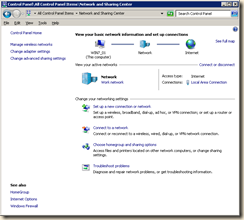
Then simply type in “Ad Hoc” up in the ‘Search Control Panel’ dialog and follow the steps. [Real simple.]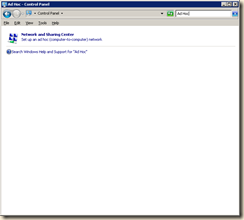
Click on the Set up an ad hoc (computer-to-computer) network and walk through the wizard.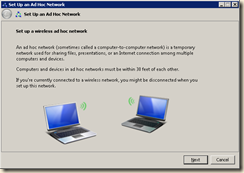
Next you will choose a Network name, Security type and Key.
The Security types you can use will be dictated by the wireless card (or usb device) you are using. Here I am using WEP for demonstration purposes ONLY. DO NOT USE WEP for your security type as this is very unsecure. I recommend WPA2.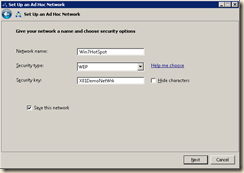
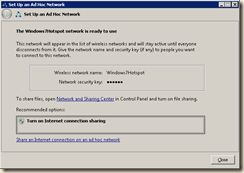
Then click on “Turn on Internet Sharing” if requested to do so.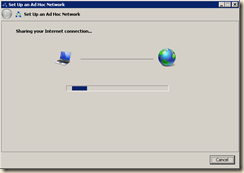
Go back to the Network and Sharing Center and click on the ‘Manage wireless networks’ link and you will see the new network you just created: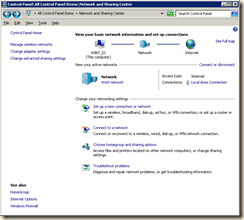
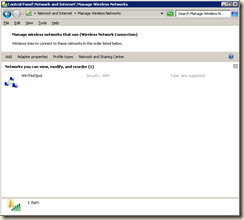
You should now be able to find this network from any wireless devices you have. Just enter the security key and you are ready to go!! You may be prompted by the Windows Firewall to allow the ‘incoming connections’, if so allow them.
That it, very simple.
There are other third party tools available to do the same thing (such as Connectify) but with this built in ‘hidden’ feature and ease in Windows 7, I don’t see the need. I will leave it up to you to investigate.
This method is used to share a connection from your Laptop (or desktop) to other devices, usually mobile, NOT the other way around.
If you wish to share your mobile internet connection from your phone to your laptop or desktop you will need to ‘tether’ your device to your system. There many many articles on tethering all kinds of devices for internet connections and I won’t list them all or go through any tutorials. You can search for ‘tethering your phone’ yourself.
I’ll list a few.
The iPhone is a tricky one and usually requires ‘jailbreaking’ your phone – not for the meek. Couple iPhone links here, and here.
For the Blackberry you can check this article out, this program or search Google.
Same for WinMobile just search Google and you will find loads of methods.
There is one application that I have used for tethering to all devices and it has worked very well for me in the past. I still use it on my WinMobile phone now. It is available as a try and buy, is very easy to use and I think well worth the price.
It is called PDANet and it is available here. [although for the iPhone you will still need to ‘jailbrake’ it -see notes above.]
A note on tethering, tethering works OK in a pinch but can be slow. AND if you do not have an unlimited data plan or use it extensively your carrier will NOT like it!
I hope this helps some of you who asked about these two methods.
Use Media Center To Watch TV
With the improvements in Windows Media Center, starting with Vista and fully realized with Windows 7, it is easier than ever to watch ‘live’ TV (from antennae, cable or satellite) and also watch ‘on demand’ Internet TV.
You can also very easily use Media Center as a PVR (personal video recorder) much like TiVo or your cable company’s PVR. If you already have a PVR or cable on your main television you can always use Media Center to add another viewing room. Or you can go all the way and create a complete Media Center PC to replace your PVR, output to your high def TV and to an audio receiver for a full home entertainment system.
I have been using ‘TV Cards’ in my systems since 1997 to watch and record live TV from my PCs. I actually still do. I utilize dual monitors for increased productivity and when I am able, I’ll watch TV up in one corner of one monitor while working. Sort of like a ‘white noise’ or radio while I work. Or, since I have my systems in my bedroom I can watch TV full screen on my larger monitor from my bed.
With Windows 7 it is now SO EASY to set up, watch, and record if you desire, television that it seems silly not to.
To watch ‘live’ television you have to have some sort of TV tuner card. I recommend the Hauppauge line of tuners. Or the ATI TV Cards or their All-In-Wonder Combo cards. I have at least two versions of each card in 4 different machines and I can tell you they are great. If you system is new and has a high powered graphics card already you may want to go with a TV card only. Most new TV cards also come with remote controls! If your system is older, you may wish to use a ‘combo’ card (like the ATI). For Internet TV you do not have to have a TV card.
I was going to put up some detailed walkthroughs but there are already so many great ones available I thought I’d just post up the links. All of them have great simple explanations, some have good video tutorials and other very good screen captures and descriptions.
Everyone is excellent and worth fully investigating if you have even the slightest desire to use Media Center to it’s full potential. I like to help people utilize technology to be more productive, have more enjoyment and use it to it’s full potential. I hope this helps some who are always asking me about this.
So here are some great links, take them for what they’re worth:
http://www.microsoft.com/windows/windows-media-center/what-is-it/default.aspx
http://www.microsoft.com/windows/windows-media-center/learn-more/internet-tv/default.aspx
The HowToGeek site has some great ones too!:
http://www.howtogeek.com/howto/9166/learning-windows-7-setup-live-tv-in-windows-media-center/
http://www.howtogeek.com/howto/9376/learning-windows-7-watch-tv-programming-without-a-tv-tuner/
Cloud Storage Tools and Tips
Google’s new feature, announced earlier this month, has gone live. It gives everyone with Google Docs [if you have Gmail you have Google Docs] a 1GB space to store, and share, files of any kind, with the ability to share folders, this can easily be used to share any kind of media. This is very easy to use.
Here’s a look at how it works.
There is also a service offered by Microsoft for users of their Hotmail and Live services called SkyDrive which lets you share files and folders.
Microsoft increased the free online storage limit for their Skydrive “storage in the cloud” to 25gb.
The individual file size limit is 50mb! Looks great for those larger files. Plus you could also ‘zip up’ larger files to pieces smaller than the 50mb limit.
I like SkyDrive for putting up to the web utilities and documents for me and those I support. By creating folders and protecting them by providing different ‘networks’ that individuals can access, I am able to who sees and gets what. Much like an FTP but it’s not my server and I don’t have to do some massive training for the less technically inclined.
Neither of these two services are ‘live synchronization’ programs like Dropbox, LiveSync or LiveMesh.
I think if more people new about and also how to use LiveMesh, they would. And they would start now.
It is like Dropbox on steroids! I know there are people who love Dropbox, but have always felt it was way too limited for me.
LiveMesh can be used on Windows and OS-X.
I am a new convert to LiveMesh. With LiveMesh you can have your files easily synchronized between a large number of devices, including phones, AND online in the cloud providing a backup.
Plus you can also use LiveMesh as a remote access tool too! It provides for a ‘virtual desktop’ a’la Windows Remote Desktop.
Here is a very good walk through. It is long but well worth watching the entire thing.
[youtube=http://www.youtube.com/watch?v=l1lYgS4xJFU]
With tools like these there is really no reason you should not be ‘without’ important files or documents no matter where in the world you are.
Which ever you use, and you should use at least one of them, you will be secure in knowing your files are ‘backed up’ and available at any time.
[For the more geekier folk, like myself, who have multiple Hotmail and Live accounts, you can configure some ‘super tricky’ file synchronization. It just requires ‘signing on and off to different ‘Live’service accounts in the ‘Mesh’ task manager. But be carefull to keep your main account logged in most of the time so your important files are kept up to date.]