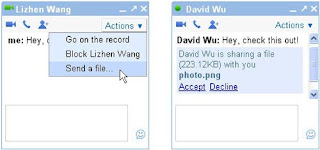In the digital age remembering your usernames and passwords can be very difficult. You need a password for the Windows network logon, your e-mail account, your homepage’s FTP password, online passwords (like website member account), etc. etc. etc. The list is endless. Also, you should use different passwords for each account. Because if you use only one password everywhere and someone gets this password you have a problem… A serious problem. The thief would have access to ALL your e-mail accounts, banking, mortgage, homepage, etc.
Here is a list of what I have to manage.
My corporate accounts: 64, my logmein accounts: 22,Personal Internet sites and services: 38, my internet email accounts(gmail, hotmail, yahoo): 14,personal banking/credit: 9.
That is a total of 147! And there are probably some I can’t remember!
As you can see having to manage these could be a nightmare without some kind of password management system.
To that end I use KeePass.
KeePass is a free open source password manager, which helps you to manage your passwords in a secure way. You can put all your passwords in one database, which is locked with one master key or a key file. So you only have to remember one single master password or select the key file to unlock the whole database. The databases are encrypted using the best and most secure encryption algorithms currently known (AES and Twofish). I also use KeePass to store my non-digital passwords such as ‘PINs’ for banking and credit cards. Because the database is digital and can be exported it can be copied to many locations for back up purposes – such as USB drives, CDROMs, place in a save deposit box and/or to an Internet storage solution.
http://keepass.info/features.html
There are versions for Windows, Linux, OSX and portable devices such as Blackberrys, iPhones and Windows Mobile (PPC).
There are also ‘Portable Versions’ that can be installed on a USB drive with your Key database for use on other non-secure machines.
Here is a good video how to:
[youtube=http://www.youtube.com/watch?v=hqOe03s9SCs]
Here is another pretty good video on how to setup and use KeePass. It is a little ‘slow’ and it is covering the portable version but the instruction is right on.
http://showmedo.com/static/flowplayer/flowplayer-3.1.5.swf